Using the mobile Internet, the user is able to be in a variety of places, including where the signal weakens greatly. Because of this, it is seriously difficult to download content. Developers of web browsers have come up with a way out – a turbo mode that allows you to several times speed up the loading of pages with a slow Internet. Traffic savings are also significant, which is especially useful for those who do not have an unlimited tariff. In the case of the Chrome browser, the feature was called "Simplified Browsing".
What is turbo mode in Google Chrome
Turbo mode works as follows – when a user tries to go to a site, he is first loaded on an intermediary server, which compresses its contents, making it as easy as possible. The data is archived, after which it is loaded into the browser itself. And only then the content becomes visible to the user. In fact, the whole process takes only 2-3 seconds of real time.
The result of this mode may be a slightly different type of pages – the number of ads, graphic elements and banners will decrease. And since the appeal goes through Google's servers, the blocked resources also become available for visiting when this mode is enabled.
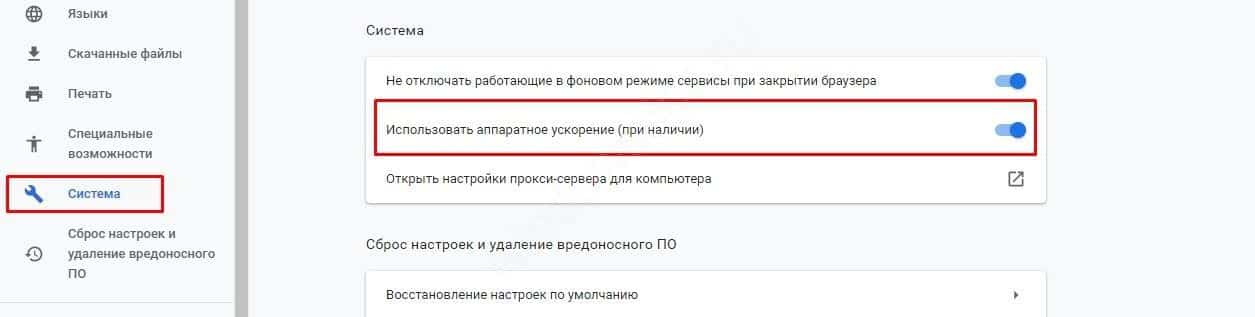
It is important to consider that not every site supports turbo. Therefore, they can be loaded incorrectly, some elements often do not work at all. The reason for this is the disabled functions of the browser itself during the operation of this mode. So, Google Chrome loses:
- Local sites
- HTTPS protocol support;
- Location.
If the user already has fast Internet, then the turbo mode in Google Chrome is more likely to do harm by slowing down the download speed of content.
This specialized feature is designed specifically to help users with limited traffic, or who are in places with weak coverage.
Who will benefit from the mode
Turbo is useful for those who regularly use public Wi-Fi, or have a tariff with limited traffic. The speed of loading pages practically does not change for such a user, which makes the function convenient.
How to enable mode
Back in 2019, the developers removed the turbo mode from the desktop version of the browser, leaving the function available only on mobile devices. However, they did not do this completely, an alternative technology was implemented, classified as experimental. To activate it, you will need to set special flags.
In the case of Android smartphones and tablets, everything is much simpler. There is no need to install any additional software, extensions or anything else. Everything is already built-in, it remains only to activate the function and start using it.
On your computer
After removal, the turbo mode in Google Chrome remained, however, in a truncated version. The developers called it lazy loading. The function is designed to save traffic and speed up data loading.
The option works a little differently than the standard turbo, which can be found in the functionality of other browsers.
The main idea is to gradually load the content as the page scrolls, rather than instantly. Those data that the user does not see is simply not transmitted.
Thus, the speed of loading increases, and traffic is also saved. To activate the feature, you will need to switch two flags.
To do this, you need:
- Log in to your browser.
- Type chrome://flags/ in the address bar.
- In the search box, type Enable lazy image loading.
- Toggle the flag to The Enabled position.
- Find the Enable lazy frame loading flag.
- Switch it to the Enabled position.
- Restart the browser.
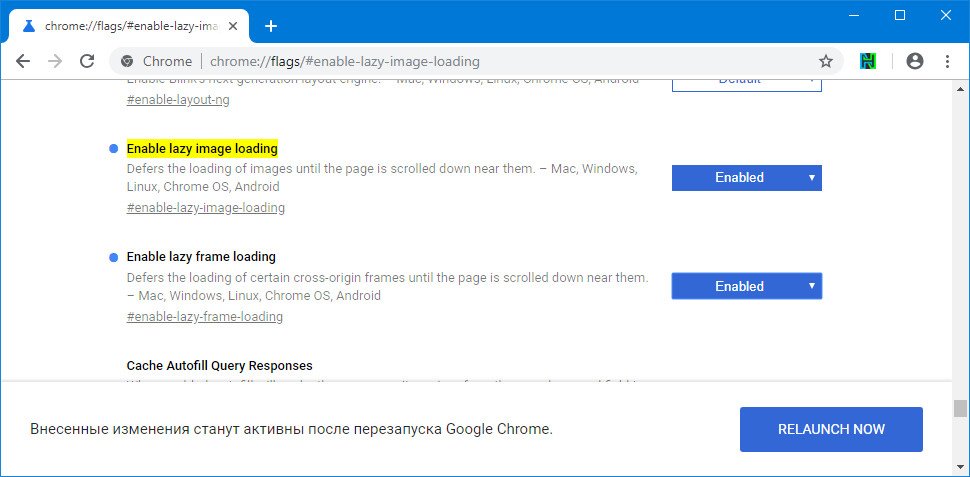
The feature will be automatically activated on all sites that support it. Some portals have implemented a similar type of loading with their own funds, on them the effect of activation will be imperceptible.
On your phone
Here's how to enable turbo mode in the mobile version:
- Start the browser.
- Open the menu.
- Select Settings.
- Scroll down and tap on "Extras".
- Go to the section "Special. opportunities"."
- Activate the "Simplified mode" item.
Changes are applied automatically. The user can immediately collapse the settings and try to load any sites – now they will be loaded gradually using the turbo.
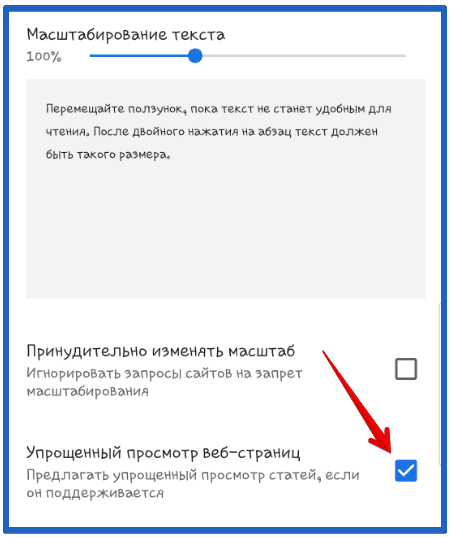
How to disable the feature
To disable the feature on your computer, you will need to log in to the chrome://flags/ and set the Enable lazy frame loading and Enable lazy image loading flags to Disabled or Default.
On your mobile device, you'll need:
- Log in to your browser.
- Open the menu.
- Enter the settings.
- Go to the "Additional" → "Spets. Features" → "Simplified Mode".
- Tap on the toggle switch to deactivate the option.
After that, the turbo will be disabled and the pages will be loaded in the standard way.







