The abbreviation VPN stands for Virtual Private Network. When the user connects to the Internet, there will always be at least one more link between them – the provider. In some cases, there will be several of these links – for example, if you connect to a public Wi-Fi hotspot. In this case, the connection is considered unprotected, because data is transmitted in clear form, without basic encryption.
If you do not want to open access to your data to everyone, you should learn how to use a VPN. By connecting to a VPN server, you get the opportunity to use any of the many servers located in different parts of the world.
Why do you need a VPN for Google Chrome
As a rule, a VPN is used for two purposes – to go to blocked sites, as well as to minimize your digital footprint on the network.
In normal mode, all data goes through a provider or other access point, while they are encrypted in a certain way – and then go through a virtual channel between the device and the server. Then all the data transmitted to the server on behalf of the user can begin to travel on the Internet.
When a "tunnel" is formed between the computer and the server, in which all the information is encrypted, the provider does not understand which resource the user is accessing.
This prevents the possibility of stealing your data even if you connect to public Wi-Fi networks. The confidentiality of visiting any resources is preserved, and only you will be able to view your history.
Legislation relating to the Internet is now being actively updated and tightened. Some semblance of censorship is being introduced that restricts the operation of many sites – and not all of them are suspicious or problematic.
Many of the sites that are already (for some reason) banned are actually very useful. A VPN helps you bypass blocks and get to these sites.

To use a VPN, you do not need special skills – with some diligence and attentiveness, any user will be able to customize his work so that he can get to almost any site.
How to enable VPN in Google Chrome
In Google Chrome, VPN is not built-in by default, but there is an extensive collection of extensions, it will definitely find the best option (free).
Steps to enable VPN:
- In the upper right corner we find an icon with three vertically arranged dots. Click on it.
- Next, select the line "Additional tools", then – "Extensions". Alternatively, you can simply paste it into the address bar, chrome://extensions/
- Click on the three bars on the left and scroll all the way to the bottom, where it says "Open the Chrome Web Store".
- In the search for a store, we write "VPN".
- Install the selected extension.
This whole process takes no more than 10 minutes – and you can safely use your favorite sites.
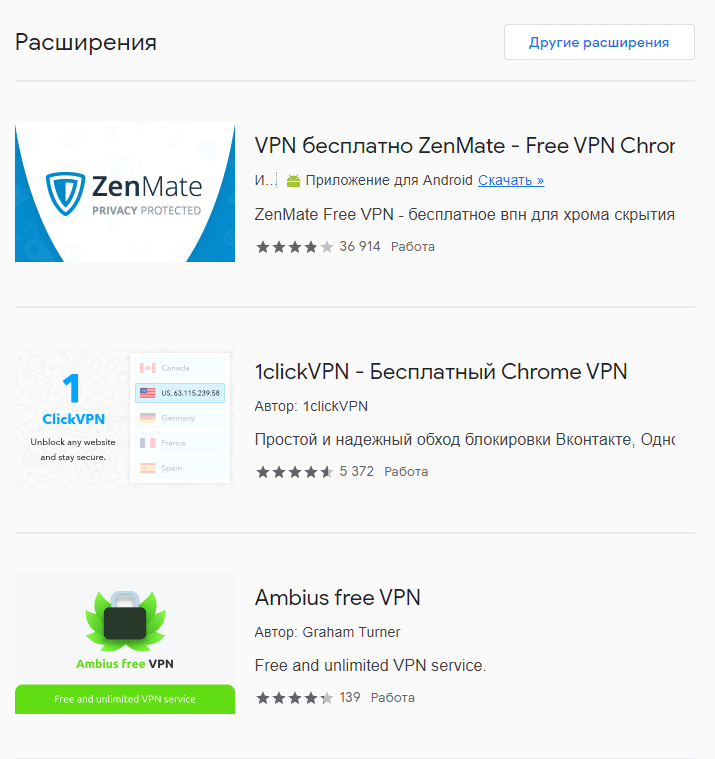
Using extensions
There are several dozen VPN extensions for the Google Chrome browser – all of them perform their function, but some are paid.
One of the most popular is the Touch VPN extension – it is convenient, safe and free. Using this extension, you can use 14 countries for virtual presence and safe surfing on the Internet.
Stages of installing the application:
- In the Google search engine, enter Touch VPN.
- Follow the link and click the "Install" button.
- Next, an extension installation window will appear, click "Install Extension".
- Here you can automatically get to the site of this extension. We close it, it is not yet relevant to this information.
- In the upper right corner we find an orange icon with a pointer. Run this extension by clicking on the icon. In the window that opens, click on the prominent Click to Connect button.
- After clicking on Click to Connect, the extension is activated, the icon turns green and a window appears.
- We check the IP address using any service. If it says that you are in France or another country – it means that the setting went well.
In order to check the operation of the extension, you just need to go to any resource that was previously displayed as blocked.
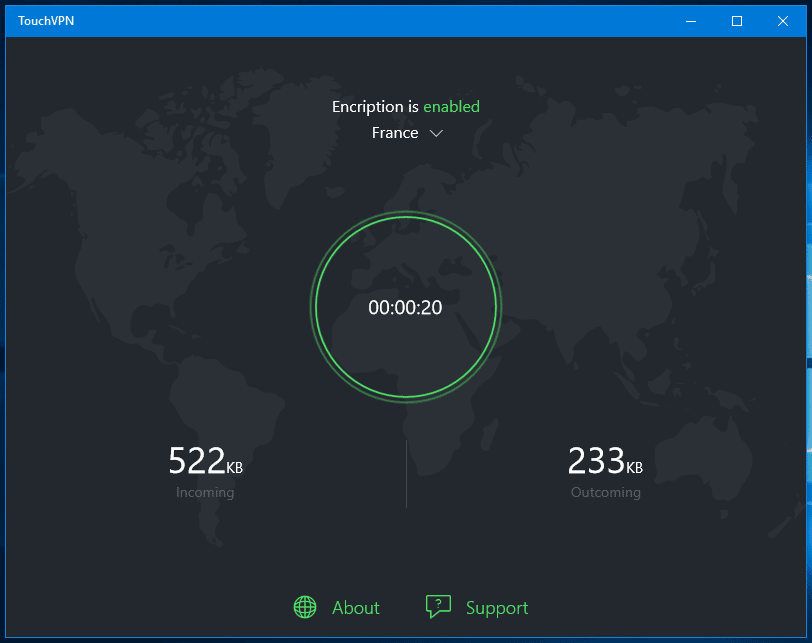
With the help of special programs
VPN functionality can be obtained not only with the help of extensions, but also with the help of special programs. They will need to be installed on your device – this is a little more difficult from a technical point of view, compared to extensions, but the possibilities are much wider.
In addition to the built-in tools, the Google Chrome browser can function effectively under the control of a separate utility.You can download a program with VPN functionality to your PC or smartphone, turn it on, and then go to the browser to work.
The most popular programs are: TunnelBear; HotSpot; Browsec; Private Tunnel; ExpressVPN; PrivateVPN; CyberGhost VPN.
The main advantage of this method is that the action of the hidden IP address will apply to all browsers of the main device from which the Internet is accessed.
How to set up a VPN
VPN programs and extensions are extremely simple – there are no additional settings, the installation is very simple.
If the necessary utility is installed or the extension is downloaded, it remains just to run it. This can be a "Start" button, "Get VPN" or, for example, "Connect".
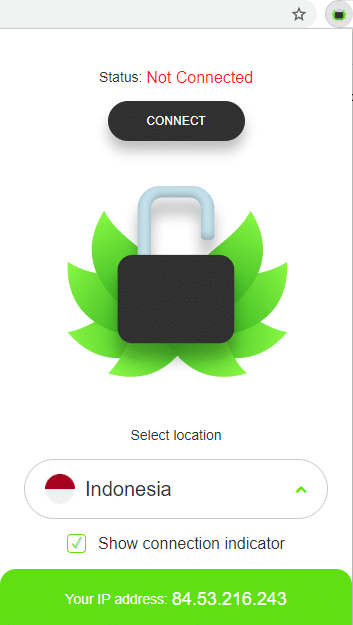
Sometimes registration is required to use the program – this requirement should be treated with understanding if you want to get advanced settings. Among them may be such as the choice of the country, as well as some paid functions that open the possibility of using the maximum number of countries and servers.
Disabling VPN
Disabling the VPN mode is carried out in about the same way as enabling – you need to go to the program or extension, and press the activation / deactivation button.
After that, the browser returns to its previous settings, and you can use it as usual.
Important: a VPN connection always reduces the speed of the Internet – this is normal, and you do not need to try to solve this issue through a service provider. If you use a VPN, and this moment the Internet disappears – when restoring the connection, the program or extension will need to be run again.







