Google Chrome is a fast and reliable browser that has been working since 2008. According to statistics, this program is used by more than 300 million people around the world, which is 63% of the total market. Over the years, the browser has undergone many changes. Developers are trying to optimize its work, expand the functionality, eliminate vulnerabilities.
Using the current browser update, you can conveniently and safely work on the Internet. How do I find out the version of Google Chrome you're currently using?
Why you need to know the version of Google Chrome
Why even know anything about the browser you're working with? Most users do not have the necessary information about the version of the Web browser they are using and deprive themselves of many features. Knowing that you are using an outdated browser, you will be able to update it in just a few minutes and get a number of improvements:
- Advanced functionality.
- Higher level of security.
- Simplified navigation system.
- Improved interface.
- Faster operation of the application.
Updating Google Chrome will help not only you in the convenience of use, but also simplify the interaction of the browser and the operating system. But if you do not know which version of the program you are using, you will not be sure that the most current update has been downloaded. We will find out how you can get information about the version of the installed browser on mobile devices and on a computer.
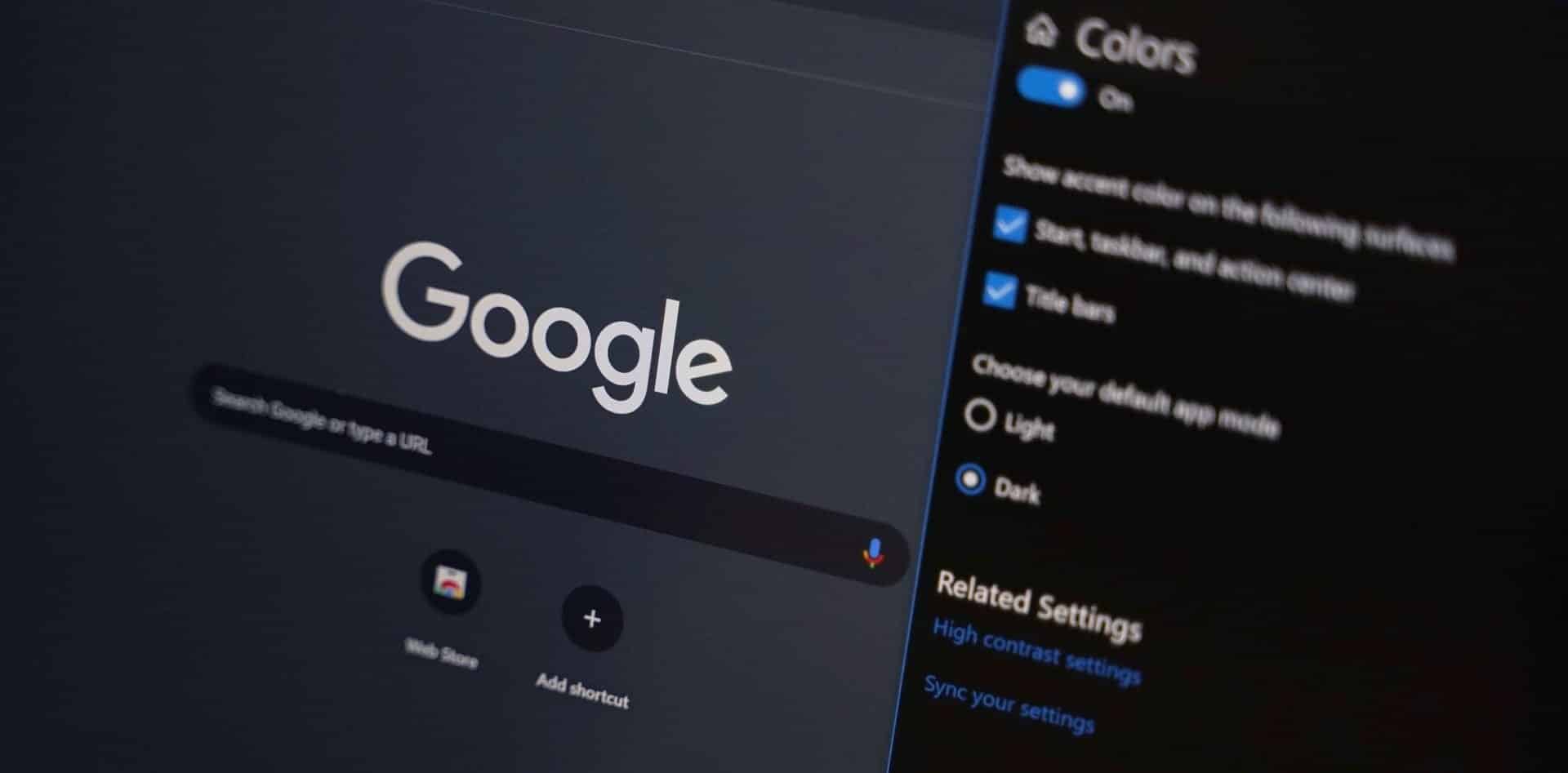
How to determine the version
Google Chrome has a minimalistic interface and is extremely easy to use, so to find out the current version of the application, it will take a minimum of effort. Following a simple instruction, anyone can cope with this task in just a few minutes, even someone who uses the browser for the first time.
On your computer
Most people use Google Chrome on a PC, so first of all let's look at how to find out the version of the browser on the computer. To do this, follow a few simple steps:
- Start Google Chrome on your computer.
- Open the menu (the icon with three dots in the upper right corner).
- In the list of options at the very bottom, select the "Help" item, then the "About google browser" item.
You will be redirected to an information page where all the information about the current version of the web browser is located.
If the version is fresh, you'll see "The latest version of Google Chrome is already installed," and if not, the browser will automatically install it.
There you will also have the opportunity to contact technical support if for some reason it is not possible to update the browser yourself.
An alternative option is to find out the version through the shortcut. To do this, right-click on the Google Chrome shortcut on the desktop, select "Properties", go to the "Shortcut" tab and click on "File Location". You will be redirected to the address where you will see the folder with the installed version of the browser. You can also open the properties of the chrome executable file.exe and in the "Details" tab find out the current version of Chrome.
To update to the latest version of Google Chrome, follow these steps:
- Open google chrome browser.
- Go to the menu in the upper right corner (icon with three dots).
- Select Update Google Chrome. If you don't have one, you've downloaded the latest update.
- Restart the application.
If you don't want to reboot right away, click on "Not Now" and the browser will be updated the next time you launch. All windows and tabs will be saved and loaded the next time you open Chrome.
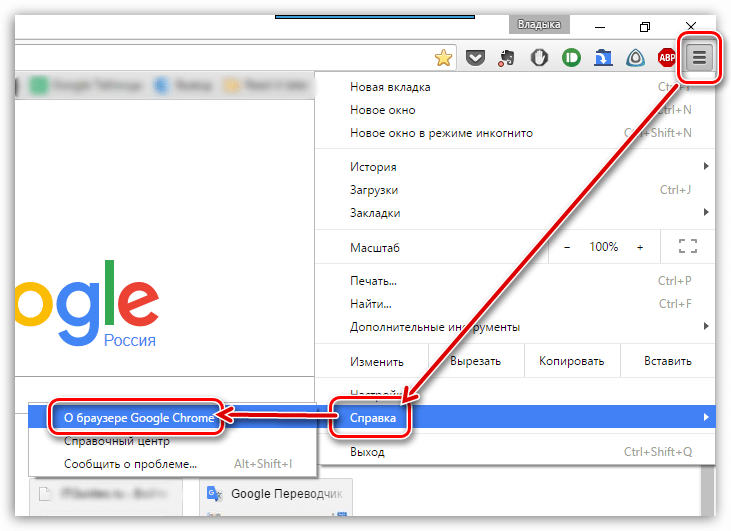
On smartphones and tablets
Working with the mobile application Google Chrome is not much different from the PC version. If you need to know the version of the browser you are using on your smartphone or tablet, follow a similar algorithm:
- Open the Google Chrome app on your mobile device.
- Click the icon with three vertical dots on the top bar.
- In the settings menu, select About Browser.
- On the page that opens, find out the number of the installed version of the browser.
As in the case of the computer version, this process takes no more than 2-3 minutes. As a result, you will receive basic data about the version of Google Chrome that you use, and, if necessary, take certain measures. By updating the browser, you will get more convenience and security, as well as be able to use its new features. In particular, this should be done by owners of smartphones and tablets when the automatic application update function is disabled.
How to look at the version of Google Chrome even easier? Paste the chrome://version link into your browser's address bar
To check for the latest updates, do the following:
- Open Google Play.
- In the upper-left corner, go to the menu, then select My Apps & Games.
- Locate Chrome programs in the list of installed Chrome applications.
- Click on the "Update" button to the right of it.
In the latest versions of the mobile browser, this can also be done through the settings. To do this, open Google Chrome, select the "More" menu on the top bar, click on the "Update Chrome" button, and then confirm the restart request.
About updating your browser
The main reason why users need to know the current version of the browser is to update it to the latest version. However, the Google Chrome app for your computer has auto-updates by default. This means that when a new version is released, the browser will independently update to it, without your participation.
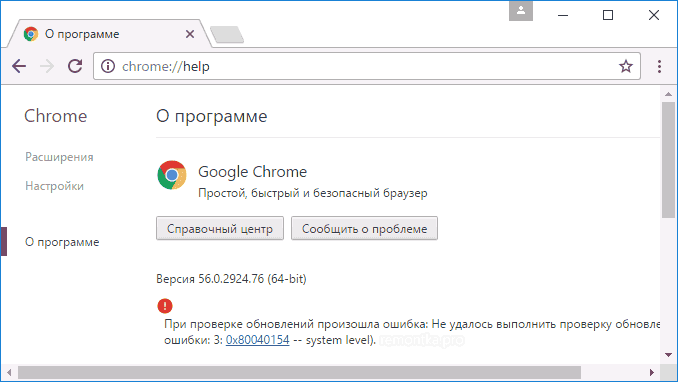
This feature is activated in all versions of Google Chrome, on any computer and it is simply impossible to disable it. Developers care about the interests of users and do this to ensure that everyone works only with the most secure and fast version of the browser. First of all, such measures are designed to increase the level of web standards used and ensure maximum protection of the system.
The total number of viruses on the Internet around the world is approaching the billion mark, and every day more than 300 thousand new malicious programs are entered into the Kaspersky Lab anti-virus database. Therefore, the main goal of any web developer is to provide maximum protection for users.
In the mobile version of Google Chrome, the option to automatically download updates works much easier. If necessary, you can enable/disable it in the device settings or in the app store. If the browser has not been updated for a long time, you are more likely to need instructions on how to find out its current version in order to manually update through the Play Market or App Store in the future.







