One of the main drawbacks of YouTube is the inability to download videos as a separate file for offline viewing. Fortunately, third-party developers have created many extensions and services that allow you to download videos from YouTube. Sometimes they can't download HD video, or require a paid subscription. However, downloading a video from YouTube through Google Chrome is not a problem now. There are reliable ways to do this, allowing you to download content with a guarantee. The simplest and most effective of these methods we will consider in this material.
Is it possible to download videos from YouTube in Google Chrome
Google Chrome does not allow the user to download videos with one click. No matter how much the developers of YouTube wanted to leave all the uploaded content available only when the user enters the service, it turned out to be impossible – users made extensions and separate sites for downloading. Before that, there was a way to bypass the restriction through the developer's tools, but since the last moment it has ceased to be relevant.
It is important to remember that downloading videos from YouTube violates the terms of use. That is why developers in every possible way hinder the actions of users, creating more and more new obstacles in their way. The distribution of downloaded videos violates copyright, this is also worth remembering.
Options
As already mentioned, it is enough to follow the instructions to quickly download content. Both audio and high-quality video can be downloaded. Also, the following methods will help to download videos not only from YouTube, but also from any site, like Vimeo or other platforms that position themselves as an alternative to the service from Google.
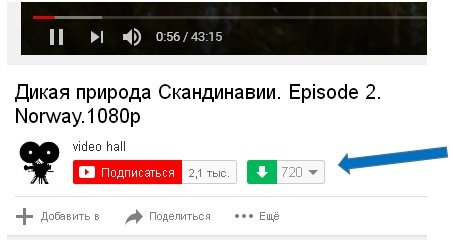
Download using the developer tool
Back in 2019, users could download videos from YouTube directly through developer tools. The point of the method was to filter browser requests to find a file among others, download its link to a separate folder and then download it.
At the moment, this has become impossible – the YouTube player splits the video into many small files, the opening of which leads to nothing.
To upload a video, you need to use only extensions and third-party services, there are simply no other working methods left.
Use of programs and extensions
The browser extension is an easy way to download videos from YouTube. However, the method has drawbacks. First of all, this is a limitation on quality, most extensions do not provide quality above 720p. If you need the best quality, the best option would be full-fledged programs.
The most popular extension to download is SafeFrom.net. This script allows you to download videos directly from the viewing page with one click. Maximum quality – 720 rub.
The extension is not installed directly, so you will need:
- Open the extension store by clicking on the link – https://chrome.google.com/webstore/.
- Enter "Chameleon" in the search bar.
- Go to the extension page.
- Click on the "Install" button.
- Follow the link — https://addons.opera.com/ru/extensions/.
- Enter "SaveFrom.net Helper" in the search bar.
- Go to the extension page.
- Click on the "Add to Chameleon" button.
After that, the extension will be installed. Here's how to download a video to your computer through a browser using SafeFrom:
- Sign in to Chrome.
- Open YouTube.
- Go to the page of the desired video.
- Scroll down to the description.
- Click on the download button (you can select the quality).
- Wait for the process to end.
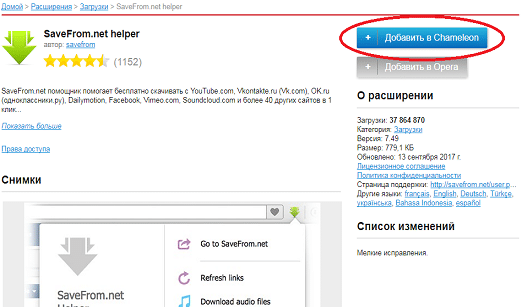
An alternative option is the ClipGrab program. It's free. To install it, you will need:
- Log in to your browser.
- Follow the link — https://clipgrab.de/ru.
- Click on the "Download" button.
- Run the installer.
- Click "Reject" on the offer to install sponsored software.
- Wait for the installation to complete.
After that, the program will run if the corresponding mark was set. It supports keyword search and allows you to even search for various videos without launching YouTube. To download a video, you'll need:
- Open the program.
- Open the desired video in the browser.
- Copy the link.
- Expand ClipGrab.
- Go to the "Downloads" category.
- Copy the link to the top row.
- Set quality, format, change destination folder (optional).
- Click on the "Download video" button.
After that, the process of downloading the video to the specified folder will begin.
Third Party Services
At the moment, only a couple of third-party services support downloading videos without installing additional software. The easiest way to use the notorious SafeFrom. Need:
- Go to YouTube.
- Open the page with the desired video.
- Add "ss" next to the youtube.com. It should be something like "ssyoutube.com/watch?v=dQw4w9WgXcQ".
- Select video quality.
- Click on the "Download" button.
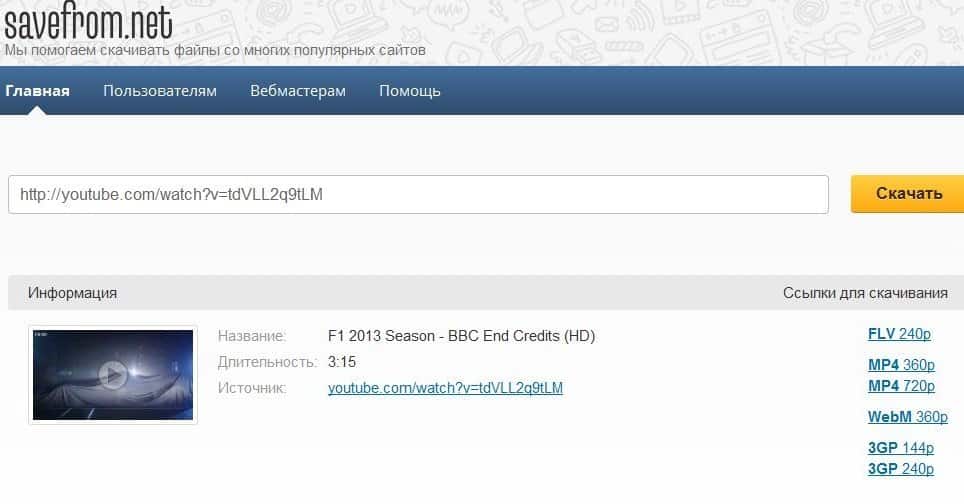
There is also an alternative service – y2mate.com. It's even simpler with it. Have to:
- Open the page with the desired video.
- Copy the link in the address bar.
- Open the https://www.y2mate.com site.
- Paste the link into the appropriate field.
- Click the "Download" button next to the line with the desired quality.
After that, the browser will start downloading the video.
Why can't I download my video?
A video may not be downloaded if it has been blocked or deleted by the owner. In the case of extensions, they can simply be disabled. It is necessary:
- Log in to your browser.
- Hover over More Tools.
- Open Extensions.
- Make sure that the video download extension is enabled (the toggle switch must be blue and in the on position).
Also, do not discount technical problems – it is worth trying later, perhaps everything will work out. Or you should use another method of downloading by downloading a specialized program or using one of the available services.







