Google Chrome is the most popular and widespread browser in the world. But it happens that this Internet browser is no longer necessary: a more interesting analogue has been found or there are problems with the current version. Unfortunately, not all users know how to remove Google Chrome from their Android smartphone. Many simply think that this is impossible, and are deeply mistaken. If you have such a situation, and you want to uninstall the program, then we have compiled several different and detailed instructions just for such cases.
Features of Google Chrome for Android
The Google Chrome browser for Android is the choice of those who value speed the most. Despite the fact that the developer tried to make his product the same for all platforms, there were still small differences between Chrome on Android and iOS. Developers from Google Corporation have incorporated into the program many of the necessary functions and a number of available extensions.
Among the main features of Chrome for Android can be noted:
- Enhanced security
- clear and unseasy interface;
- a huge selection of search servers;
- compliance with all web standards without exception;
- high-quality display of page markup and content sites,
- excellent graphics;
- availability of voice search;
- A smart string for typing
- Instant return of closed tabs
- confidential incognito mode;
- download manager;
- offline pages;
- synchronization with all devices
- page compression system.
The most important for mobile phones is the amount of Internet traffic consumed. The developers also thought about it and introduced an economy mode into the browser that controls the megabytes used. Mode compresses the data on the data page to 60%.
Can I uninstall a browser?
Many people are deeply mistaken, believing that the browser automatically built-in by the manufacturer cannot be removed from the phone or tablet. Google Chrome is not considered a system file, which is why deleting it from the device should not be difficult. However, there are cases when the browser can only be "frozen" and disabled.
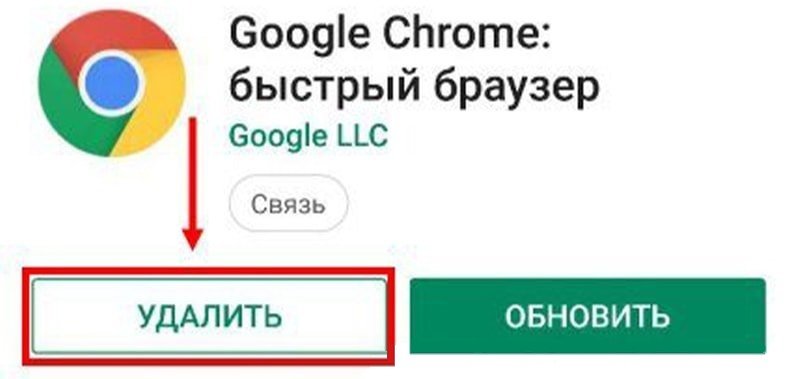
How to remove Google Chrome
If you downloaded the browser to your mobile device and after a while realized that you do not need this browser or is not suitable, then you can remove Chrome without any negative results for the smartphone. For Android, use one of the methods below.
Through play market
The simplest, affordable, universal, fast and convenient way is this method. Play Market – a store of applications, games, books, music, movies and everything that the soul desires, from Google. It is already automatically installed in the android device.
Instructions for removing Google Chrome browser:
- Open play market
- Go to the "Menu" section (this is the icon on the left side in the form of three horizontal stripes).
- A list will appear in which you need to select the "My Applications" column.
- In the section that appears, click on the "Installed" button. There is the program you are interested in.
- Click on the Google Chrome browser icon.
- In the window that opens, tap on the footnote "Delete" to uninstall unnecessary utilities.

There is another option by which you can remove Google Chrome through Play Market:
- Open the app store.
- Type the name of your browser into the search engine in the upper right corner.
- Open the very first link.
- Click on the footnote "Delete" and confirm the procedure performed.
The driver freezes processes, creates backups, and so on. It is not necessary to manually clean the device from clogging programs, although this is a guarantee of complete cleaning of unnecessary data.
To remove some programs, systems or extensions, you can use a variety of utilities that have additional functions and are designed specifically for this.
Through your phone's settings
There is another method that is slightly more difficult than the previous ones. Here is a standard memo that will work for all Android devices. Certain items may differ slightly, some steps have slightly modified names. But in general, everything works according to an identical scheme.
You need to do the following:
- Open your phone or tablet's settings.
- Go to the apps section.
- In the list below, find Google Chrome.
- Click on the icon.
- Select the "Force Stop Work" section.
- Click on two buttons: "Erase Data" and "Clear Cache".
- Click on the "Delete" icon, thereby completing the cleaning.
After uninstalling the program, do not forget to use the function that erases data and cleans files so as not to leave extra ones in the remaining cache.
How to uninstall the built-in browser
For the most part, the Chrome browser is initially pre-installed in Android devices, that is, it will not be possible to remove it. Turn it off. After that, it will no longer appear in your list of applications.
To do this:
- Go to the "Settings" section through your Android device.
- Look for the "Apps & Notifications" footnote.
- Select the Chrome icon. If you don't see a browser in the list, first click on the "Show all apps" or "App details" link.
- Click on "Disable".
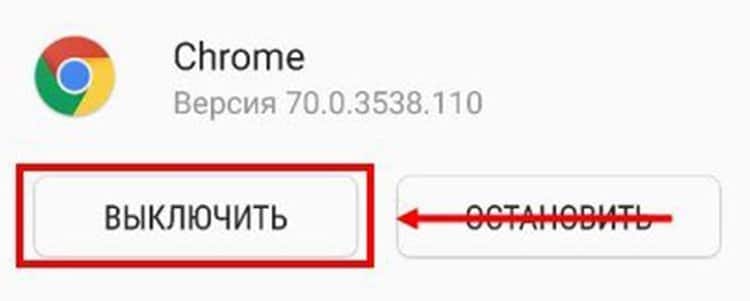
The advantages of this method are that you can resume the application at any time, and it will again begin to function in standard mode. However, if Chrome was previously used by default, suspending operations may lead to an undesirable result. Therefore, with system applications, be careful and attentive.
Can I uninstall an reinstalled browser?
The initially downloaded browser or reinstalled as a result of some failures can be deleted in a manner similar to the one presented above. To do this, use "Settings" or Google Play. In such a situation, there are no restrictions. The reinstalled Google Chrome browser does not differ in any way from an ordinary application downloaded from the store. Only after uninstalling, do not forget to clean the system of residual files. You can use special utilities to clean the cache garbage.







