The popularity of the Chrome browser is largely due to the abundance of features and flexibility of settings to fully meet the needs of the user.
Adding a quick link to Google Chrome means providing yourself with maximum comfort when working with the browser. It is thanks to such functions that the browser confidently occupies the first position in downloads and use among Internet users. Developers are constantly trying to improve the interaction with the browser and make it as convenient as possible.
What is a quick link and what is it for?
Active Internet users open the same sites several times a day. This process can be greatly simplified by customizing Speed Dial. With its help, it will be possible not to enter the address of the site every time, but to go to its page with one click.
The Chrome browser has built-in functionality for adding a Speed Dial, with the most frequently visited sites. The transition procedure takes an instant, and the setup takes a few seconds.
Externally, the Speed Dial resembles a special board with visual bookmarks Google Chrome, so even with a large number of saved sites, you can quickly navigate and choose the right one.
You can open the panel in a new tab. A whiteboard with windows that can be edited, added, moved, renamed, deleted or grouped into folders will appear before the user's eyes.
Is it possible to add a quick link to Google Chrome
To set up quick links in Google Chrome, you need to use additional plugins and configure it yourself. The peculiarity of this browser is that it does not have a built-in Speed Dial (more precisely, there is its sluggish semblance), so you will have to choose one of several methods to add yourself quick links. Only after you configure the panel will you be able to start adding bookmarks.
Options for adding
To ensure that visual bookmarks are always at hand, you need to use third-party applications and plugins. To do this, Google has developed its own store with extensions, where you can choose the right one. There are several additions that differ in their functionality and appearance, allowing you to place visual bookmarks.
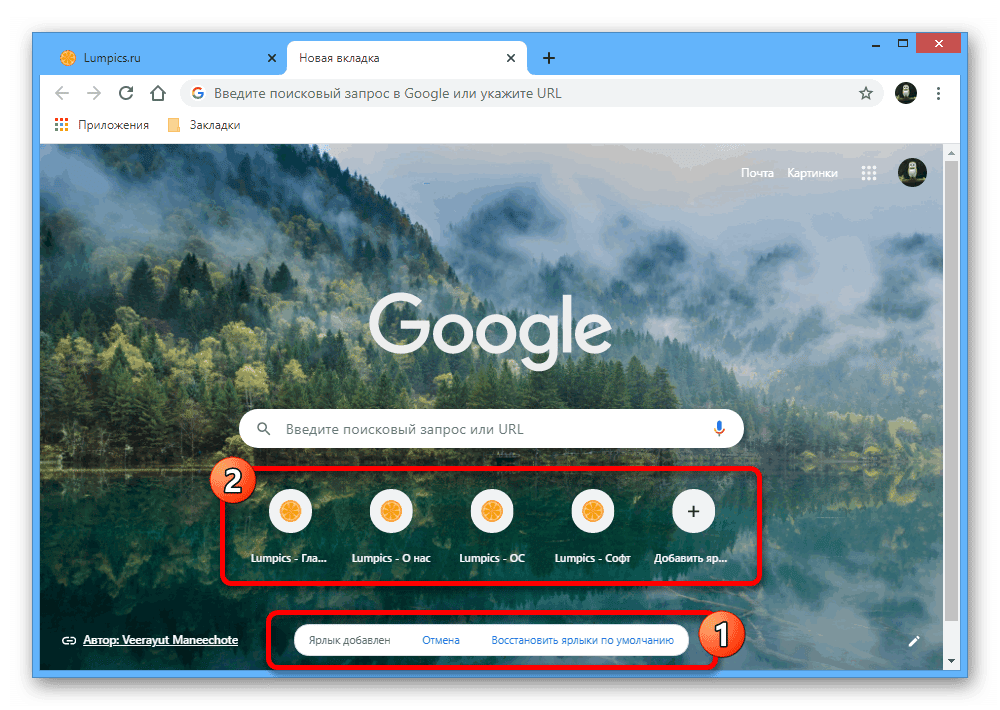
Speed Dial
Speed dial from Yandex. Despite the fact that Yandex is a direct competitor to Google, in the store of the latter there is a speed dial from this developer. The reason for this is the high level of popularity of this particular Speed Dial, which is recognized as the most convenient.
The algorithm for adding a panel to the Google Chrome browser is as follows:
- Launch the browser.
- In the upper right corner open the menu by clicking on the 3 vertical dots.
- Click on "More Tools".
- Next, go to the "Extensions" section.
- Go to the Chrome Web Store.
- In the add-on store, you need to insert the query "Yandex Elements" into the search bar.
- Install the plugin.
- Close and open the browser.
Now, when you start the browser, the Speed Dial will appear.
Speed Dial Extension
This is a special add-on for the Chrome browser. The add-on is conveniently customizable and interesting design. The algorithm for creating a Speed Dial is the same as the previous method.
Go to the Chrome Web Store: https://chrome.google.com/webstore/category/extensions?hl=ru and look for Speed Dial, Speed Dial 2 or Speed Dial 3. Install what you like.
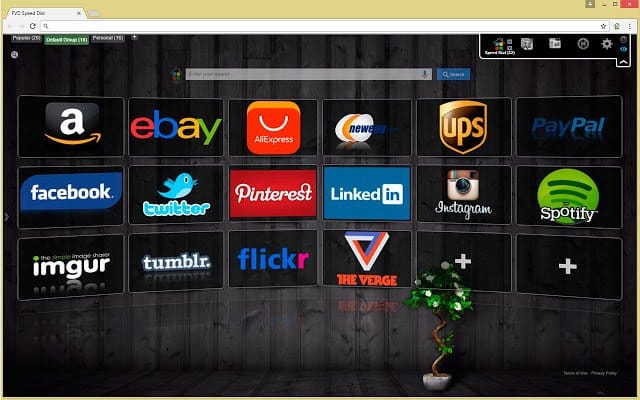
Once the installation process is complete, the user will see a welcome dialog box. For a brief introduction to the program, there is a small video presentation. You can skip the training process and start working with the panel.
To add a new link, click on "+", then paste the link and the title.
Alternatives
You can use other methods to add Speed Dial to Chrome. Often, users prefer those panels that run on the first page when activating Chrome.
Standard Chrome panel. Although it is not as beautiful and functional as the extensions listed above, it knows how to do the necessary minimum: it allows you to add shortcuts, customize the color and background. By default, it opens in a blank Chrome tab.
In addition, in the Chrome Store, you can find a whole bunch of such extensions. For example, write "Visual Bookmarks" or "Speed Dial" in the store search and click the "More Extensions" button. Or click on any of them and then click on "Similar".
Set up Speed Dial
For convenient and comfortable use of the plugin, the bookmarks panel must be customized to your requirements. In addition to the fact that the panel implies the ability to add links, the user is given a toolkit for changing the appearance, including: icon sizes, appearance, frame highlighting, background, etc. All settings are in the panel of the same name. The access button is located below the Speed Dial. As soon as the list with parameters appears, you can choose among the following settings:
- The "Bookmark View" section will help you customize the description, titles, number and display options for cells with bookmarks;
- in order not to view unnecessary information, you need to refuse to view the Zen Feed and the information panel;
- the "Background" section allows you to upload a picture, a photo to the background or simply fill it with some color;
- if desired, you can disable the location option, which is enabled by default.
As soon as all the settings are made, the user can proceed to full-fledged work and evaluate all the advantages and time savings.
Add a new tab to Speed Dial
To fill in the Speed Dial links, you need to open it and click on "+" in one of the cells. Now you can paste the site name and URL of the link here, and then press Enter to save.
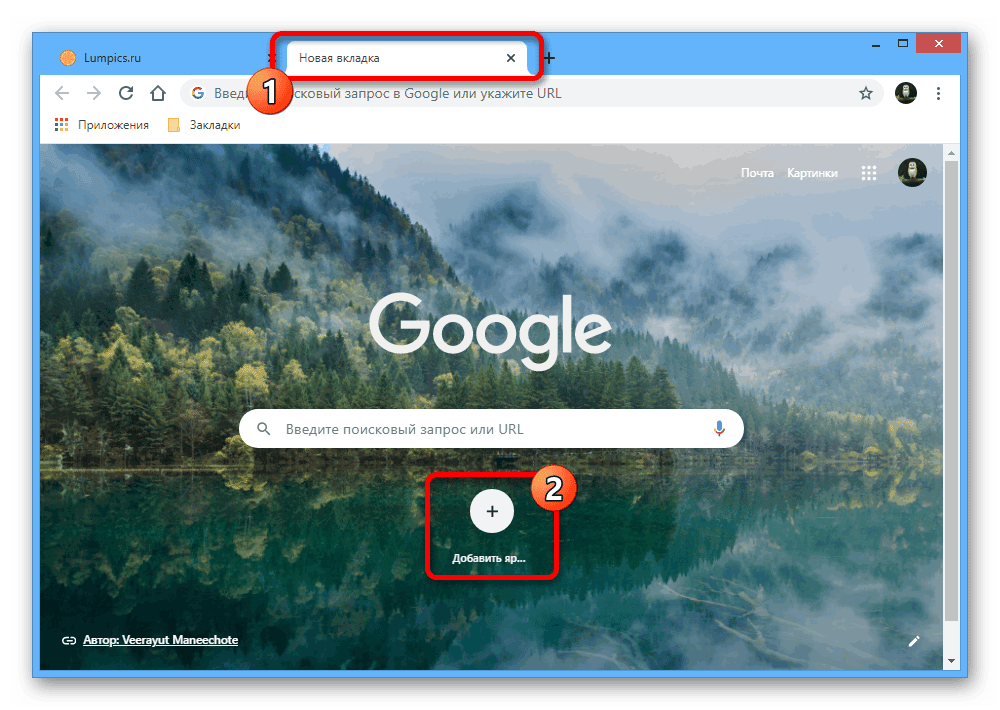
The site will be saved in the Speed Dial and everyone will be able to open the site of interest at any time, with one click. If all the cells are occupied, you can add more. A large collection of quick links will save you a lot of time in the future.







