All Internet users are accustomed to advertising in one form or another. Sponsorship inserts, ads, posts dedicated to a particular product, "friendly" recommendations – marketers have already come up with a lot of ways to promote. However, the amount of advertising on the Internet is such that many users are simply tired and begin to use special extensions that are designed to combat it.
In turn, site owners responded by blocking part of the content if the user enabled an adblock on the page. And, to access the information, you will need to disable it.
What is AdBlock and what is it for?
AdBlock is a Google Chrome browser extension designed to remove intrusive ads. Since the standard functionality of the browser for this is clearly not enough. Adblock simultaneously increases security – viruses and phishing become no longer terrible.
The add-on is able to filter both all downloadable tabs and individual pages, and a flexible filter system allows the user to independently refine the restrictions for sites. Thus, you can completely clean the Internet from the ads displayed in the browser.
A side effect of the adblock can be a drop in performance, which is especially noticeable on weak computers and laptops.
Unbelievable, but true: the blocker consumes more RAM than the ads it blocks. And if the page is filled with "heavy" content (a lot of scripts, graphics, videos), then using the site can be very inconvenient, it can reach hangs or crashes. And the more tabs are open, the more noticeable this effect becomes. In this case, you will need to disable the ad blocker to improve the speed of the browser and the speed of loading the site.
Can I disable the extension?
After installing from the extension store, the adblock is activated automatically and starts working. It is quite possible to disable it, there is a choice: completely or only on a separate page. So the user can turn off filtering on useful sites that require disabling the adblock to display all content.
You can also add sites to the list of allowed sites, after which the filter will not work on the tabs with them.
Procedure
AdBlock can be disabled partially or completely deleted, depending on the user's goals. If you only want to see ads on a few sites, you should disable the extension, and if performance drops, it's a good idea to remove it entirely and look for more optimized options.
Shutdown
You can completely disable AdBlock in Google Chrome as follows:
- Log in to your browser.
- Click on the extension button – located to the right of the address bar, outwardly resembles a puzzle piece.
- Click on the item "Manage extensions".
- Switch the toggle switch under AdBlock to the gray position.
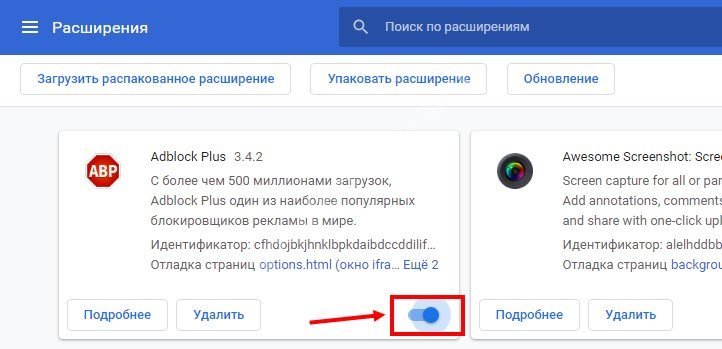
After that, the extension will not filter ads. Tabs that are already open will need to be updated to start displaying previously unavailable content along with ad units.
You can also disable the extension from working on a specific site or page. To do this, you need:
- Sign in to Google Chrome.
- Go to the desired site or page.
- Click on the extensions button.
- Click the left button on the AdBlock extension.
- "Pause on this site" – select "Once" or "Always".
After that, the ad will begin to be displayed again. After watching the video or reading the article, you can easily turn on ad filtering again.
Remove
If disabling AdBlock in Google Chrome is no longer enough, then an alternative option is to remove the extension. To do this, you need to:
There is also a slightly shorter way:
- Log in to Google Chrome.
- Click on the extension icon.
- Click on the three dots next to Adblock and select "Remove from Chrome".
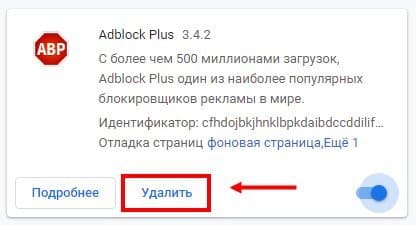
Both options result in a complete removal of the extension. To return it, you will have to re-install it from the store.
How to restore an extension after disabling
If AdBlock in the browser has become necessary again, then it can be easily returned. the sequence of actions is as follows:
- Open the browser.
- Click on the button with three vertically arranged points.
- Select "Advanced Options".
- Go to Extensions.
- Find AdBlock in the list.
- Toggle the slider below it to the blue position.
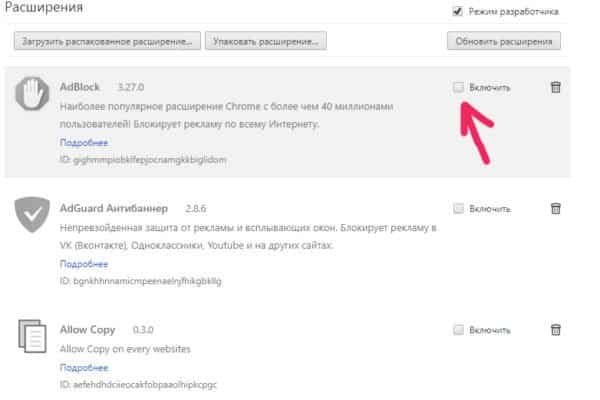
After that, the ads should disappear. With a full uninstall, you'll need to do a little more to restore:
- Open Google Chrome.
- Follow the link — https://chrome.google.com/webstore/.
- Enter "AdBlock" (without quotation marks) in the search bar.
- Go to the extension page.
- Click the "Install" button.
- Confirm the action (if required).
As soon as the ad block is installed, you will need to restart the browser again for it to work correctly.







