One of the reasons to block a website is to restrict yourself or your employees during working hours. So that no one is distracted and spends time efficiently. The other is the protection of children, an attempt to protect them from unwanted information that may be present on a particular page. Given the technical literacy of the younger generation, it is necessary to study all the ways to block unwanted content before choosing the appropriate one. We will describe a few: using the settings of Google Chrome, the operating system or third-party programs.
Is it possible to block a site in Google Chrome
By default, the browser has the ability to block any resources.The list of blocked sites can be replenished and cleaned, the number of blocks and unblocks is not limited. If the resource is not blocked by your decision, just remove it from the list.
Procedure
There are four ways to block the site: in the browser settings, through Google extensions, install additional programs and edit the hosts file.
Use more complex methods in the event that it is not enough to cover the site in the browser. Or when you want to remove the ability to visit certain resources not only for yourself, but also for other users who can sit at the computer.
In your browser settings
The method doesn't work on Windows 10
But on older operating systems, you can try. Steps
- Launch Google Chrome;
- In the upper right corner click on the icon in the form of three lines and enter the settings;
- Open the "Settings" item in the drop-down menu, then look for the "Advanced" section, it is located at the very bottom of the opened page;
- Open the proxy server settings, inside which there is a "Security" tab, and open the list of dangerous Internet resources;
- Save the changes and exit the settings.
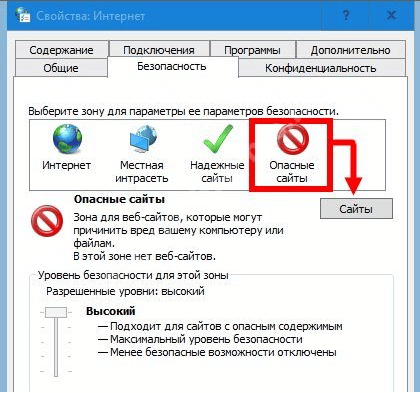
In order to remove sites that were previously added to Google, do the same, but at the end of the procedure, clear the list.
This method is simple and reliable, but not always suitable if you need to close the possibility of visiting sites for other people. An advanced user will easily clear the list in Chrome and then add sites that were there before.
Through extensions
A rare person will check if the Google Chrome browser has add-ons installed. Therefore, you can hide sites for viewing through extensions, hoping that no one will notice the add-on.
To install a new extension, you must first go to the Chrome Web Store.
It remains to select the desired add-on, with the help of which the blocking will take place. Consider the example of the popular Block Site extension:
- Copy the name into the search bar of the store and click "Install";
- Launch the installed extension by clicking on the mosaic icon in the upper right corner of the browser;
- Add the sites you want.
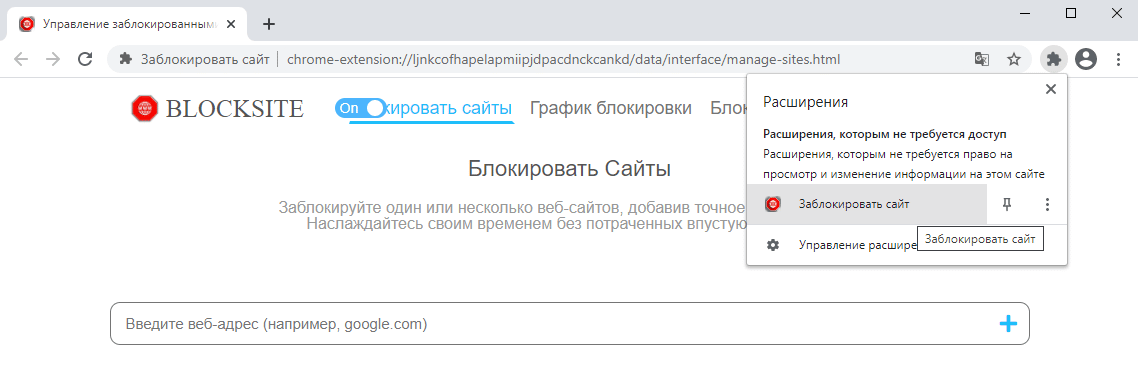
Sites are thus blocked in a more reliable way, but there is still no absolute guarantee that another user will not bypass the protection. In addition, any extension can easily be removed from the browser without entering a password.
Blocking software
There is special software to block Internet resources. As a rule, the software applies to all Internet browsers that are on the computer. If some pages are blocked in one browser, they will most likely be blocked in another.
An example of such software is Child Control. Its advantage is the presence of its own database with keys, a black list of Internet resources. No need to add them with your hands.
If there is no page in the database, it cannot be added by hand, and this is the main drawback of the program, which makes you rely on the will of the developers regarding the selected resources for blocking.
To bypass the block, an unauthorized user will have to uninstall the program.
Edit the hosts file
The most reliable way to protect the user from unwanted information is to edit hosts. The file stores data about domain names that are translated into network addresses.
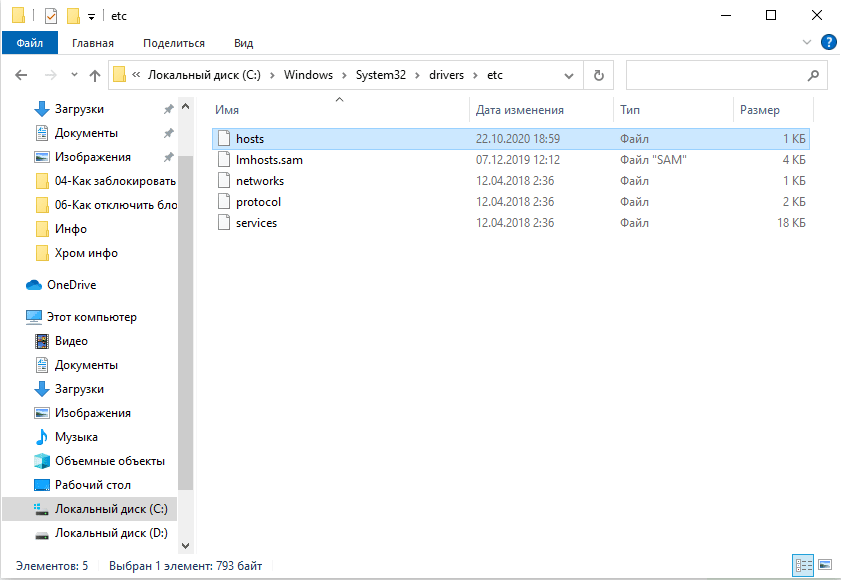
Access is restricted by specifying a non-existent IP for the domain. You will get an incorrect redirect with the inability to display the page. Access is restricted to all browsers without exception.
The file is located at C:WindowsSystem32driversetc.
Next, you need to:
- Open the hosts file located there in a text editor. You can use Notepad.
- Scroll down to the bottom and add the line: 127.0.0.1 and copy the address of the blocked site opposite it. Write at the end of the file so that you can delete it if necessary.
- Add 127.0.0.1 and alternate site names in the next line. For example, in the first line write vk.com, and in the next www.vk.com.
- Add in the next line 127.0.0.1 and the name of the site, taken in asterisks. For example, *VK*.
The numbers 127.0.0.1 send browsers to a server on the local computer, the localhost. Of course, in fact, VK is not located on your PC, but on other servers. Browsers will look for the address of the resource on the local computer and will not find it. For the user, everything will look like a simple mistake.
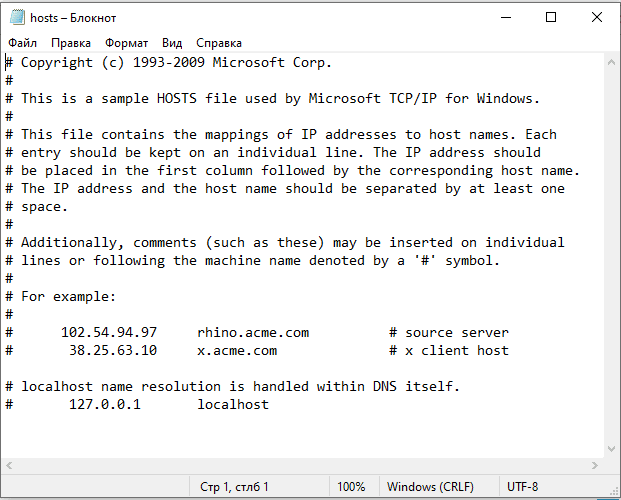
Optionally, you can cut and write this data to the middle of the document.If you don't, the user can open the document, scroll to the end of it, find suspicious entries, and delete them. After that, the lock will be lifted.
Lock for all browsers at the same time
Some methods allow you to revoke access for all browsers at once. This applies to editing the hosts file or using third-party software.
We recommend that you use these methods if the users for whom the restrictions are intended have regular access to the computer and can experiment with the installation of other Internet browsers.
These are reliable ways to limit access to content, to bypass them you need to have an increased level of technical literacy.







