Incognito mode in Google Chrome allows you to browse sites without saving information about their visit. After the browser window is closed, the data on all the actions performed will be automatically deleted. However, incognito mode does not guarantee complete confidentiality. Data about your location and other actions performed within the session are open to the visited sites and the Internet provider.
When incognito mode is turned on, you keep the secret of your movement around the network from people who use the same computer, tablet or smartphone with you. And also automatically delete cookies, scripts, style sheets, etc., so as not to clog the memory of the device.
About incognito mode in Google Chrome
A special protocol of work is activated from the moment the first window is opened. This occurs even if normal tabs remain open. Once you've enabled incognito mode, Chrome creates a new session, and all subsequent pages you open become part of that session. You can complete it only by closing them all.
During a secret session, your device does not store cookies, style sheets, or cache information.
It does not create records in the history of views and queries entered in the search. No traces of your activity in the browser will remain, will not be available to you or other users. For sites, you'll be the next guest until you sign in to your account.
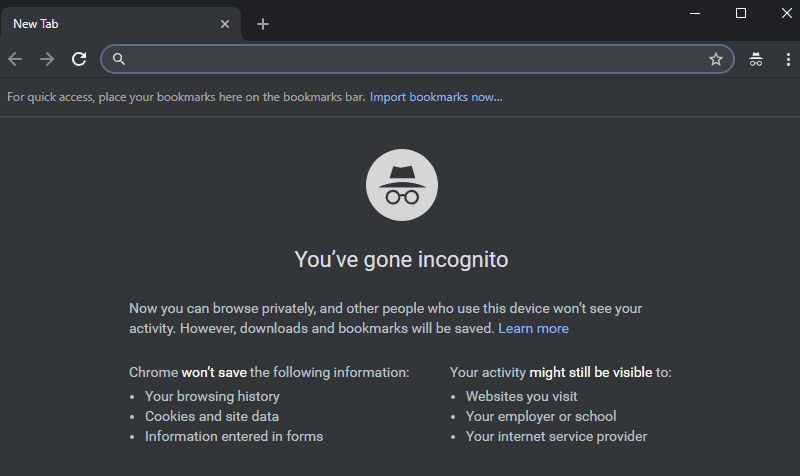
At the same time, in incognito mode, you do not become complete invisible to the network. Your actions are still visible to your network connection administrator, ISP, and parental controls. By default, in this mode, the browser does not use any of your Google accounts. Sites perceive you as a new visitor until you log in. With a new registration, the browser will not save the login and password.
How to enable mode
Activating this feature is useful if you are going to browse a large number of sites in search of the information you need. This will allow you not to litter the computer and smartphone with unnecessary files, and the browser – with contextual advertising
The incognito mode will be relevant in a situation where you want to hide your views from the household. For example, when buying a gift from a home PC that is used by all family members. In this case, you can't just clean up the story. Your plans may be revealed by an advertisement that will offer the product you are looking for. Therefore, without the incognito mode in chrome can not do. Let's find out how to enable it on PC and smartphone.
On your computer
If Chrome is installed on a PC or laptop:
- Open the main browser settings menu by clicking on the three dots in the upper right corner.
- Find the item "New window in incognito mode" and turn it on by clicking on it.
- The browser will automatically start a new process in the Task Manager.
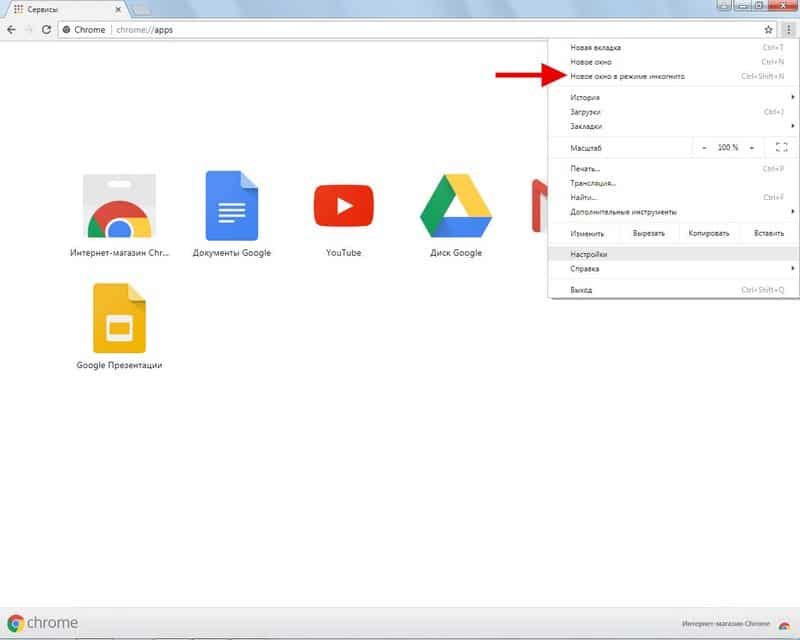
At the top, an icon will appear next to the search bar confirming that Google Chrome has enabled incognito mode. It's a hat with glasses that looks like a spy.
You can also open a new private tab by using the hotkey combination: Ctrl+Shift+N.
As you surf the Internet, numbers may appear next to the special icon. They tell you how many anonymous tabs you've opened. You can freely switch between simple windows and open ones in incognito mode. You can get out of the special mode by closing each of the windows. Click the Cross-click the Close icon in the upper corner on the right side of Windows or on the top left on Mac OS devices.
On your smartphone
In the mobile version of the browser:
- Open the menu by clicking on the three dots at the top of the page.
- In the list that appears, select New Incognito Tab.
- A new process will start, and an icon will appear on the tab: hat and glasses.
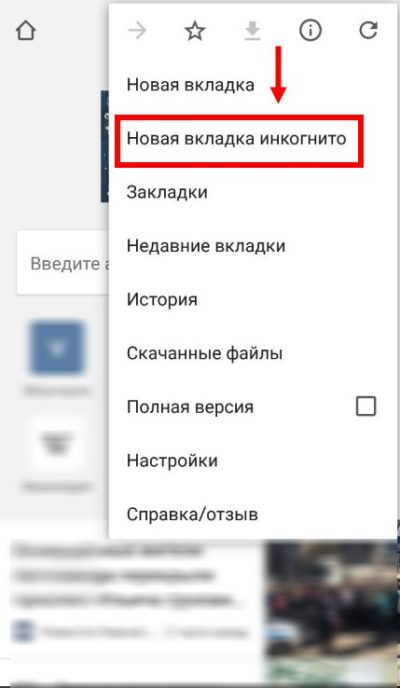
If you selected a light theme in Google Chrome before you switched, it will automatically become dark. You can freely switch between regular and anonymously open tabs. On your iPhone or iPad, you swipe right and left with your finger or stylus. To get out of the special privacy mode, it is enough to close all active tabs. The actions are similar to those for mobile gadgets on Android and iOS.
Work in incognito mode
What rules does the web browser adhere to:
- Google Chrome doesn't store information about your activities until you sign in to your Google site or service account.
- When you close the windows, all data related to the session is deleted: cookies, style sheets, media content, entered search queries.
- Chrome does not transmit information to web resources that you are using incognito mode.
- While working on the network, based on your actions, appropriate advertising will be selected. It will stop running as soon as the session is over.
Remember, private mode is valid until you are logged in to the site or Gmail.
Your activity and geolocation data is still available to your network administrator and provider. If you don't want the organization you work for to know about the sites you visit, a privacy protocol won't help, nor will clearing your history. All actions performed are stored on proxy servers. As a rule, large companies do not view your work computers. A network administrator can access the history even after deleting it. The mode preserves privacy only from ordinary users with the same level of access as you.







