Every person who is somehow familiar with the computer and the Internet knows about the existence of the Google Chrome browser. At the moment, it is one of the most popular and most commonly used browsers around the world. However, not all people are familiar with the built-in capabilities of the browser itself, which can greatly facilitate its use. Hotkeys are needed for quick access to many functions in the Google Chrome browser.
Why do we need hotkeys in Google Chrome
This concept implies the simultaneous pressing of certain keys on the computer keyboard that can call the requested function in the browser.
Hotkeys in Google Chrome are commands that you can use to quickly access features, switch between open tabs, and work with web pages.
They are able to provide quick access to Google Chrome tabs, making your browsing experience easier, and avoid the many intermediate steps you take if you don't use hotkeys.
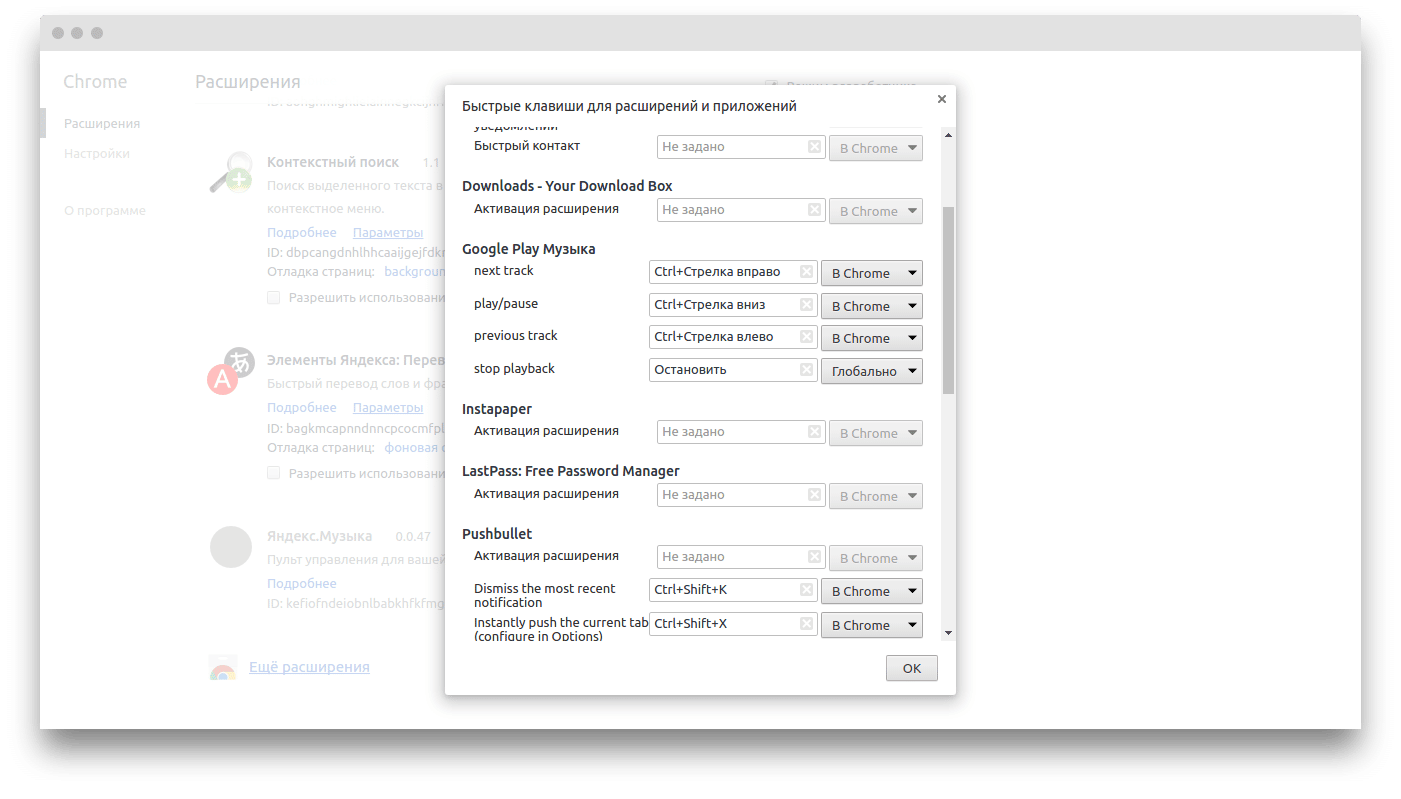
What combinations exist
There are many hotkey combinations that, when pressed, trigger advanced browser features, such as navigating between tabs or opening new windows.
For each extension, you can configure the hotkeys manually.
To do this, you will have to take several consecutive actions:
- In the upper right corner of the browser, find the three vertical dots and click on them;
- In the list that opens, find "Additional Tools" and hover the mouse cursor over the command to open the settings menu;
- In the new list, find the "Extensions" button and click on it to open the full menu of extensions;
- In the upper left corner, click on the three horizontal bars next to "Extensions" and select "Keyboard Shortcuts" from the list that opens;
- In the window that opens, all applications and extensions installed in the browser will appear;
- Select the extension you need and set the desired keyboard shortcut in a special window.
For other functions, it will not be possible to change the built-in settings of hotkeys in Google Chrome.
Tabs and windows
The simplest, and, at the same time, the most popular hotkeys in the browser are the keys responsible for switching keyboard tabs in Google Chrome. These combinations include:
- Ctrl and T: open a new tab in the browser and go to it;
- Ctrl and N: open a new blank window with the home page;
- Ctrl + Shift and T: return the last closed tab;
- Ctrl + Shift and N: switch the browser to "Incognito" mode;
- Ctrl and Tab: go to the next open browser tab;
- Ctrl and a number from 1 to 8: go to a specific open tab;
- Ctrl and 9: open tabs with the last opened site;
- Alt and Home: open the home page of the browser;
- Ctrl and F4: close the open tab;
- Ctrl + Shift and Tab: return to the previous page;
- Alt and N + space: reduce the scale;
- Alt and X + space: zoom in;
- Ctrl + Shift and W: clear all open services;
- Ctrl + Shift and Q: close the browser.
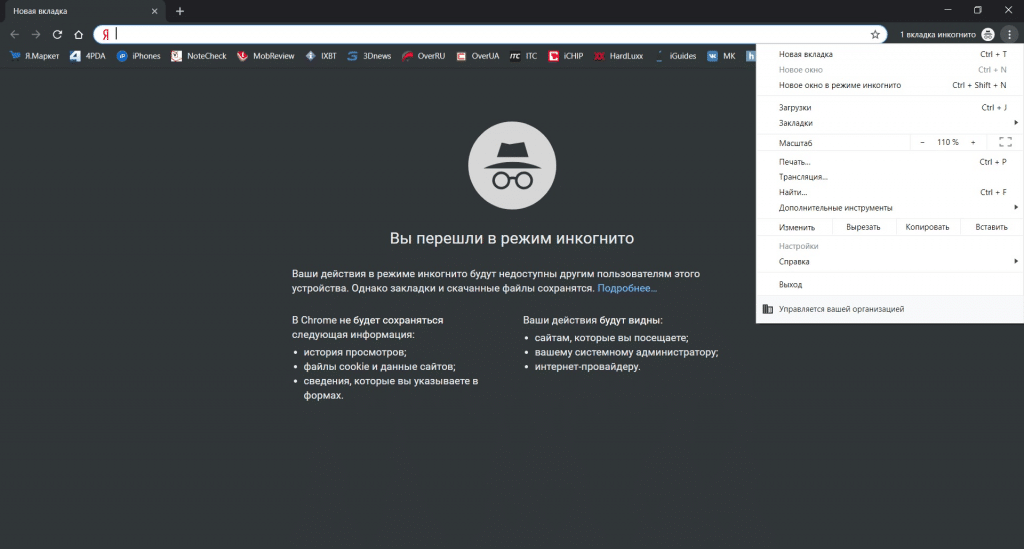
Calling functions
For users who often use advanced browser settings, it will be useful to learn the following hotkeys:
- Ctrl and H: opens the browsing history;
- Ctrl and J: opens a window with downloads;
- Ctrl + Shift and B: open/close the bookmarks bar in Google Chrome;
- Ctrl + Shift and O: opens the "Bookmark Manager";
- Shift and Esc: opens the built-in task manager;
- Shift + Alt and T: selects the first tool on the toolbar;
- F12 or Ctrl + Shift and J: opens "Developer Tools";
- F6: Clears the address bar;
- F5: refreshes the page;
- F3: Opens the "Search text" function;
- Ctrl and G: go to the next result of the search query in the browser;
- Ctrl + Shift and G: go to the previous result of the search query in the browser;
- Ctrl + Shift and M: guest mode;
- Ctrl + Shift and Delete: opens the "Clear browsing history";
- Alt + Shift and I: Contact support.
Address bar
For those who often search for information on the Internet, knowledge of these hotkeys will definitely not be superfluous. The use of these combinations will speed up your work on the Internet many times and make it easier to find the necessary information:
- Search query and Enter: go to the search results page of the query;
- Search query + Alt and Enter: open a new tab with search results;
- Name of the search engine and Tab: change or select the search engine;
- Site name + Ctrl and Enter: automatically adds www and .com to the site name;
- Down arrow + Shift and Delete: removes the most frequent requests.
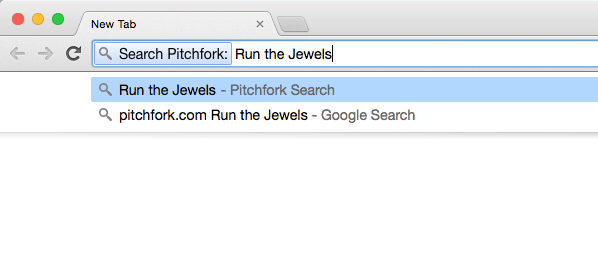
Working with Web Pages
For those who frequently work with web pages, it will be quite useful to familiarize yourself with this list of hotkeys in order to speed up their workflow and skip many intermediate steps between entering a query and getting the result. Popular hotkeys for working with web pages are:
- F11: enable/disable full-screen mode;
- Ctrl and E: launch the search engine in an open tab;
- Ctrl and F: open a search for a phrase on the current page of the site;
- Ctrl and P: open the print settings of the open tab;
- Ctrl and S: open tab save options;
- Tab: move between tabs;
- Esc: Stop the page from loading or go back;
- Ctrl + 0 and file selection: save the object using google server;
- Ctrl and U: open HTML site;
- Ctrl and D: save the page to bookmarks;
- Ctrl + Shift and D: save all open tabs to bookmarks and create a separate folder for them;
- Ctrl and +: increases page scaling;
- Ctrl and -: reduces page scaling;
- Ctrl and 0: set the scale of the page to the standard settings;
- PgDn and space: scrolls down the page;
- Shift and space: scrolls the page up;
- Shift and Tab: switches to the last component of the page;
- Home: raises to the very top of the page;
- End: lowers to the very bottom of the page;
- Shift hold and mouse wheel: scroll up/down the page;
- Alt and N: highlights the notification on the screen;
- Alt + Shift and A: confirms the notification request;
- Alt + Shift and D: Rejects the notification request;
- Alt and Home: opens a new tab with the home page;
- Ctrl and Backspace: Deletes the previous written word.
These are the most commonly used hotkey shortcuts used by those who often work with information on the Internet. Even for ordinary users, knowing these hotkeys will greatly facilitate the work with the browser and increase the efficiency of your working skills.
It is not necessary to memorize all commands at once, they can be easily learned in the process of use. Later, you will not even think about their use, everything will happen automatically.







