The Chrome browser has so many functions that sometimes its user does not even suspect. Such "malleability" can significantly improve the use of the browser due to extensions, as well as experimental flags. There are settings that lie at the very top, but many still miss them, not even noticing all the benefits of activating one mark. One of these options is hardware acceleration, which allows you to significantly increase the speed of downloading and playing "heavyweight" graphics content, which is useful for computers with weak processors.
What is hardware acceleration in Google Chrome
Initially, the browser uses only the power of the processor to display any content, from text and pictures, to video or computer graphics. When there is too much of it, the power of one core becomes insufficient, and brakes appear. The browser begins to glitch, incorrectly display new pages. A variety of bugs also make themselves felt.
Hardware acceleration is designed to solve this problem by transferring some tasks to the video card (GPU) and random access memory (RAM). It increases the overall consumption of computer resources, but the browser begins to play and load videos faster.
Using hardware acceleration makes sense when you need to interact with a large number of tabs that will contain a lot of video and graphics. Rendering with a video card is much faster.
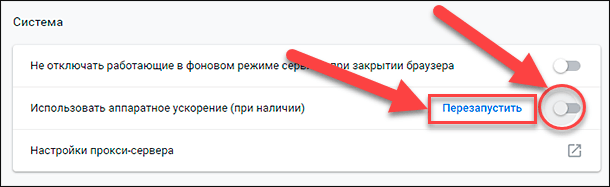
A side effect can be called the opposite effect, when the included hardware acceleration can slow down Chrome and even lead to crashes.
In the presence of a powerful processor, there is simply no sense in connecting the function. Especially if the other components (RAM and GPU) do not have high performance. It should be borne in mind that all these actions can lead to a slowdown in the browser.
Pros and cons of the regime
A short list of positive aspects of using this mode:
- removal of part of the load from the system;
- Increased performance against the background of large graphics loads;
- Improve video quality, as well as graphics programs, including games;
- Increase the speed of loading pages.
Among the main disadvantages:
- browser disruption;
- incorrect display of videos and loaded pages.
In most cases, hardware acceleration is not required for comfortable surfing over the network. But it needs to be used in cases where you need to interact with a large amount of data and open dozens of tabs.
Enable the feature
In fact, enabling the feature takes only a few seconds. You should activate it only when performing resource-intensive tasks, and the rest of the time keep it deactivated. To enable hardware acceleration in Google Chrome, you need:
- Log in to your browser.
- Open the menu.
- Click on "Settings".
- Open Advanced.
- Select System.
- Activate the switch in the "Use hardware acceleration (if available)" item.
- Restart the browser.
After that, the function will be activated and will begin its work.
For a quick transition, you can simply type in the address bar – chrome://settings/system so that the desired page opens immediately.
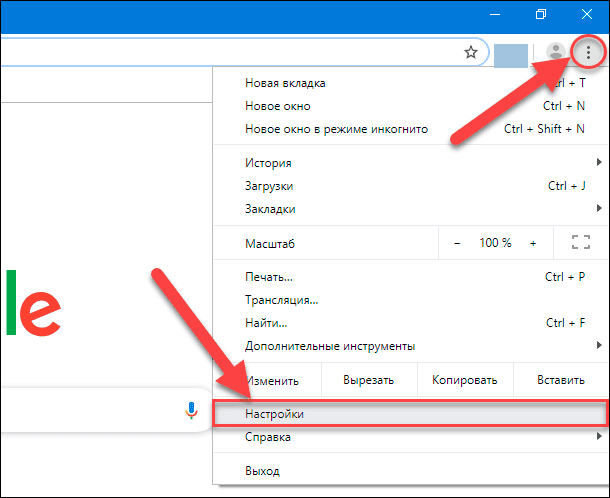
If the video card does not natively support hardware acceleration, and is even included in the list of unsupported devices, you will need another way:
- Log in to your browser.
- Enter a link in the address bar – chrome://flags.
- Enter "Override software rendering list" in the search bar.
- Set the flag to "Enabled".
Additional functions can be configured by typing something like "accelera" into the string. This will allow you to filter out all the flags close in functionality and activate the necessary ones. From time to time, Chrome developers may add or remove experimental features.
Configure
In addition to flags, at the moment there are no ways to make changes to the work of hardware acceleration for the browser. Advanced users can try playing around with the values in developer mode, but this can only come in handy in a number of narrowly focused situations. In other cases, it is recommended to use flags to correct the mode.
How to disable the mode
You can disable hardware acceleration in Google Chrome in the same way, namely:
- Log in to your browser.
- Open the menu.
- Click on "Settings".
- Open Advanced.
- Select System.
- Set the switch in "Use hardware acceleration (if available)" to the inactive position.
- Restart the browser.
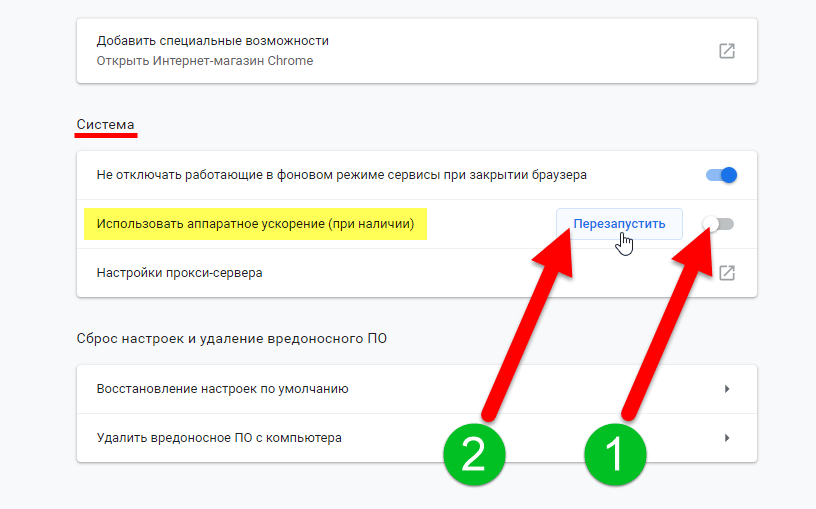
If hardware acceleration was activated using the flag, you will need to go to the chrome://flags and disable it. If it was done according to the instructions, then the necessary flag is called "Override software rendering list".







