Working on the Internet is impossible without using a web browser, the most popular of which is Google Chrome. This program is available on all operating systems and has a multilingual interface, and its main features are: saving traffic and high speed, ease of use and the presence of a large number of extensions.
Most often, the main inconvenience when working with a browser is that when you go to a new address, the link is loaded in the current tab, and not in the new one. We will learn how to configure the opening of a new tab in Google Chrome.
Is it possible to open links in Google Chrome in a new tab
With all the practicality and convenience of using the browser, this problem annoys many users: when you open sites, the page is loaded in an already open tab, so in the future, when you need to return to the previous resource, you have to constantly click on the "Back" button. This makes tab orientation more difficult and slows you down.
Fortunately, this problem does not occur on all sites. Most of them can be normally opened in Google Chrome in a new tab. And what to do with the minority, now we will figure it out.
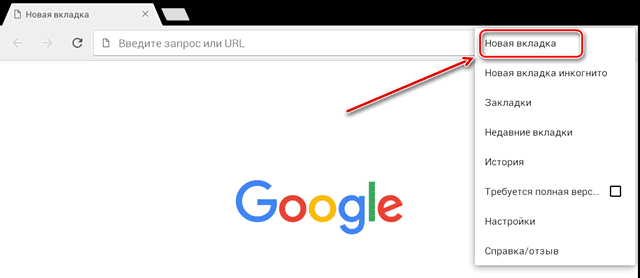
Configure
What do I need to do so that when I go to a new address in Google Chrome, the link opens in a new tab? It is necessary to set the appropriate settings in the search engine and learn a few control buttons.
In the search engine
If we're on the google.com page or google.ru, we'll need to find the "Settings" button. Its location changes depending on whether we have already searched for something in the search engine or not. If we have a clean empty Google bar, then the "Settings" button is located in the lower right corner of the screen. And if we have the search results in front of us, then the "Settings" will be at the top right – above the search results.
Go to "Settings" – "Search Settings" – check the box "Open results in a new window".
Sometimes problems with opening tabs can occur, even if there is already a tick next to the "Open results" item. In this case, you need to restart the Settings of Google Chrome – uncheck the box, exit the browser, then open it again and tick the box. After these procedures, everything will return to normal, and browser pages will be conveniently opened in new tabs.
Please note that google.com and google.ru are different sites, and their settings change independently. Therefore, if you put a tick on one, then on the other it will not automatically appear – it will also need to be put manually.
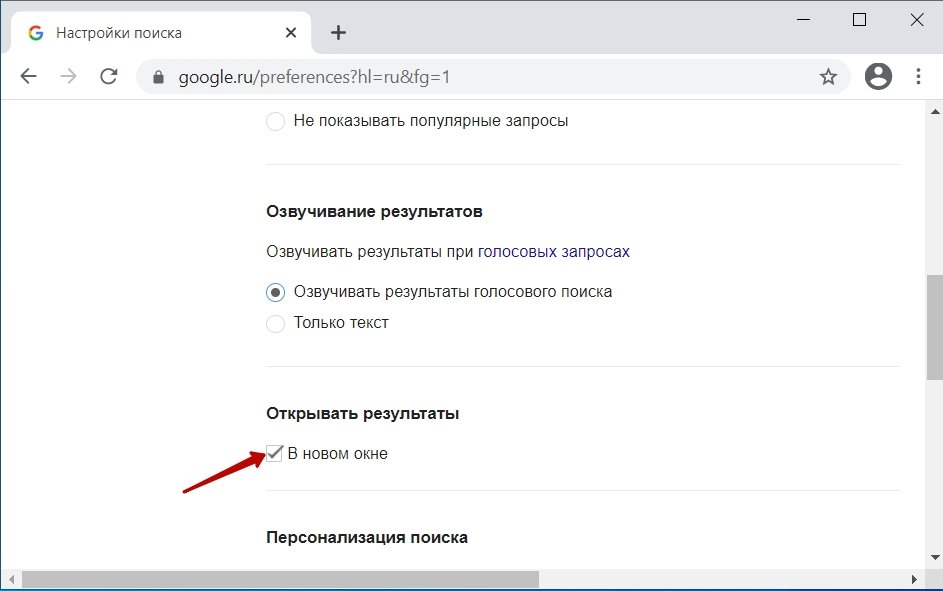
On other sites
Some sites, such as Google's support site, open new pages in an old tab – and there's nothing you can do about it.
You can't force them to automatically open a new tab every time. You can only manually.
There are 4 ways to do this:
- Right-click on the link and select "Open new tab link" in the drop-down menu.
- Press and hold the Ctrl key and click on the link with the left mouse button.
- Press and hold the Ctrl + Shift keys and click on the link with the left mouse button. In this case, the link will not just open in a new window, but you will automatically be redirected to it.
- Click on the link with the middle mouse button (scroll wheel).
You can also install the Tap to Tab extension, which will open a new tab by double-clicking. You can find this plugin in the Chrome Web Store: https://chrome.google.com/webstore/category/extensions?hl=ru
How to open tabs in a new window
Opening sites with hot combinations works under any circumstances, even if previous changes to the settings for some reason did not bring results.
The tab in the new window is opened with the right mouse click – "Open the link in a new window".
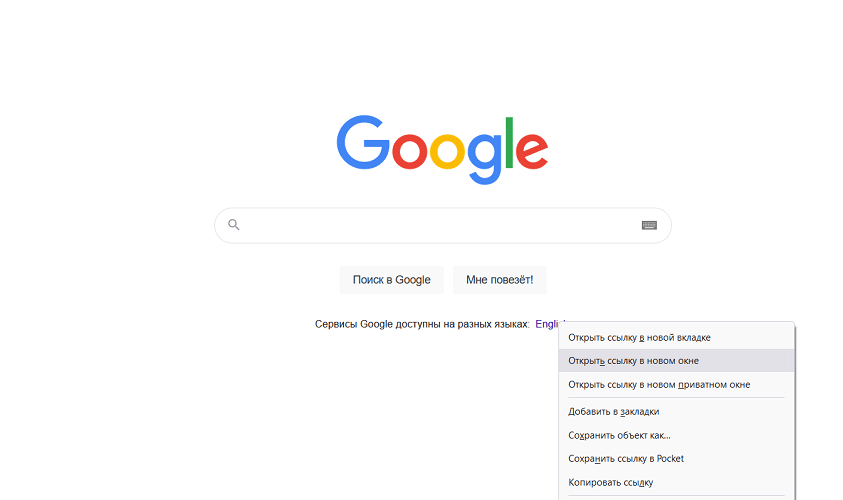
The Google Chrome browser is actively used not only on a computer, but also on mobile devices. The version of the browser for smartphones and tablets in the latest updates also faced a similar problem – search results do not open in a new tab. This can be fixed as follows:
- In the mobile version of Google Chrome, go to the settings menu (an icon with three vertical dots in the upper right corner of the page).
- At the bottom of the list, select "Full version", after which the computer version of the browser will open.
- Open a new tab and type your query in the search box.
- On the results page, select Customize Search.
- Check the box next to "In a new window".
As a result, you can conveniently use the Google Chrome browser on your mobile device, forgetting about the problems with opening tabs.







