Google Chrome has special settings that allow you to specify in which language to display pages. Unfortunately, not always the basic settings of Google Chrome are immediately displayed correctly. It's not the browser's fault, it's just that some sites or add-ons on your PC can change the language on the sites as well. Please note that in some cases, the language will still have to be switched manually due to the peculiarities of the settings of the site itself, but this happens extremely rarely. To change the language to a language that is convenient for you, follow the instructions below.
Is it possible to change the language in the browser Google Chrome
Of course, it is possible to change the language in the Google Chrome browser. It is important to understand what exactly the user means by changing the language. If we are talking about changing the language in the interface – the language in which all the buttons, all the menus and all the functions of Chrome are displayed – this language is very easy to change. To make Google Chrome in Russian language follow all the steps in the step-by-step instructions.
If we are talking about the language on the sites – everything is several times more complicated. There are several factors for determining the language in which you will be shown sites:
- Site language. If there is only one language on the site, for example, English, the other language simply will not be able to be displayed.
- The region you are in (your IP address). Quite often, sites and search engines focus on IP when showing you pages with content. Therefore, if you have a VPN with a US IP, you will be shown an article in English. Just turn off the VPN and the sites will start showing up on the Russian again.
- The language specified by the main one in the settings of your PC. In some cases, the main language on the computer is English. This may cause articles to display any content in English. But that rarely happens. In this case, you need to either change the language to Russian, or contact the administrator / owner of the PC to help solve this problem.
- Additional add-ons in the browser or on your computer. Programs or plug-ins installed on your computer may change the language of the content. To change the language in Google Chrome from English to Russian in this case, you need to find and delete the application that gives such an effect.
Which language can I choose?
Google Chrome supports more than 100 languages. We are talking about a full-fledged translation of the interface. In a browser, you can open a site in any language, as long as it has one of the universally recognized encodings.
The interface of Google Chrome is designed for Russian, Ukrainian, Belarusian and other popular languages.
Of course, it lacks some little-used languages or dialects. In this case, you will have to use another language that you know or English. You can also turn on automatic translation.
Step-by-step instruction
Before you change the language in Google Chrome, carefully read the two options for instructions for your phone and computer. The differences are minor, and it is very easy to change the settings, so you quickly change the language and can conveniently use the browser.
On your computer
Find 3 points in the upper right corner of the screen and click on them:
- Go to "Settings".
- In the left sidebar or at the very bottom of the page, expand the "Advanced" tab.
- The topmost in the open menu will be the "Languages" section. Here you can select the language or add it with a special button if you do not find a suitable one.
- You don't need to save anything. All changes take effect immediately, or you will be asked to restart your browser.
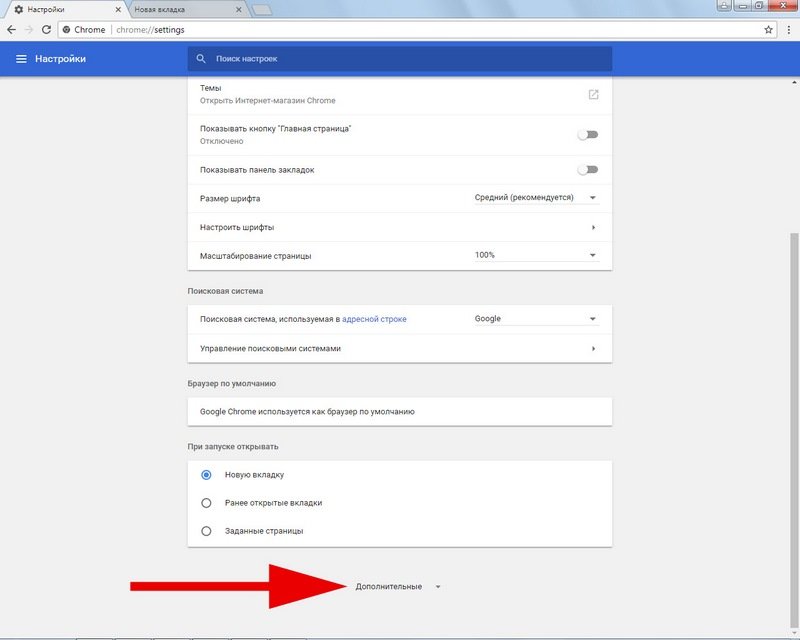
Some languages have special refinements. For example: English (UNITED STATES). In this case, it means that this language exists in different configurations. In British English or U.S. English, some words may differ. Choose the option that is closer to you.
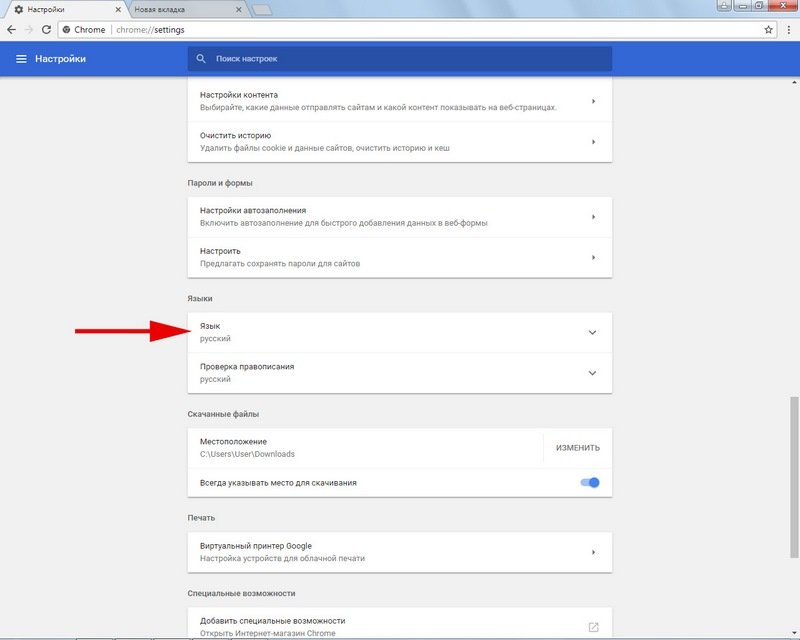
In the same menu, you can configure the spell check in the browser. Please note that for "extended spelling" you need a good and stable Internet.
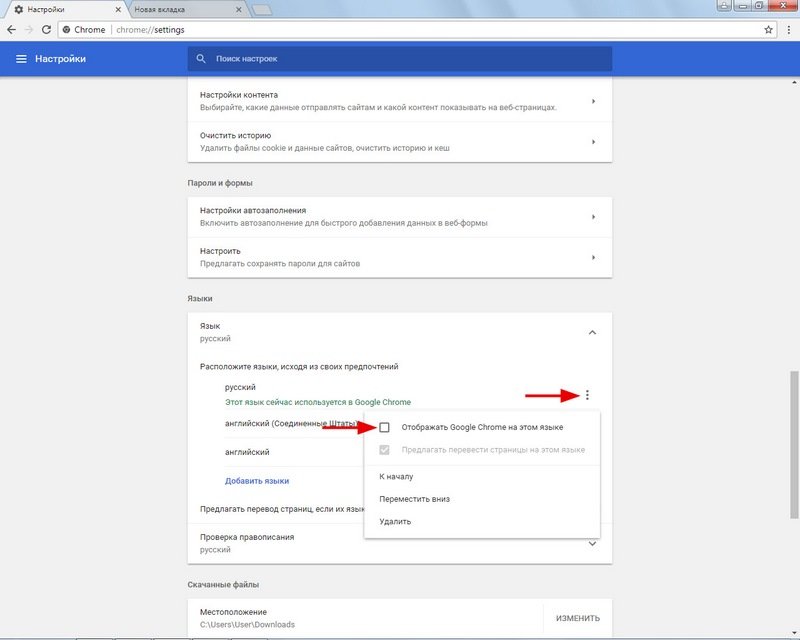
On your phone
On the phone, it is impossible to change the language of Google Chrome. According to the browser settings, the language is automatically set to the same as the default in the phone. The only option is to translate the interface:
- Click on the 3 dots located in the upper right corner of the browser.
- Select a section of the Settings menu.
- Now find and click on the menu item "Languages".
- Here you can select the desired language or add it if it is not in the google Chrome list.
- Drag the indicator in the menu: "Always translate pages in other languages."
Now, when you go to the site, the browser will translate it into the language that you have installed.
Unfortunately, some interface elements may remain in the same language that you have installed by default on your smartphone.
The procedure for changing the language in Google Chrome is very simple and does not require special knowledge. Just follow all the instructions above and you will easily succeed.







