Google Chrome is one of the most popular browsers in the world. The developers tried to make the installation of the application on any device as simple and convenient as possible. It is necessary to make only a few clicks and the program will do everything itself, and where user intervention is needed, it will tell you what to do. Nevertheless, the process of installing Google Chrome is not always so cloudless, periodically, there are errors that are difficult to cope with for a simple user. In this article you will find a solution to all the problems that may prevent Chrome from installing.
Reasons and ways to solve them
The reasons for the error during the installation of Google Chrome can be completely different. This may be a minor glitch, due to the lack of internet, or there may be a more serious error that will require a reinstallation of the operating system.
Don't panic or worry. Figure out what kind of error you have encountered, maybe there is nothing serious. Carefully read the instructions, and you will understand what is wrong.
Internet outages
When you install Google Chrome, you use a file downloaded from the Internet. Since the configurations of the operating system are different, and the same file is downloaded, the download of Google Chrome browser files occurs from the Internet, after launching the application for installation.
If you have a slow Internet, then the installation will be long, but no errors will appear. It's possible to download the offline installer, but it weighs more, and will probably take even longer to swing.
If there are failures or a sharp drop in speed, or there is no Internet at all, this window will appear:
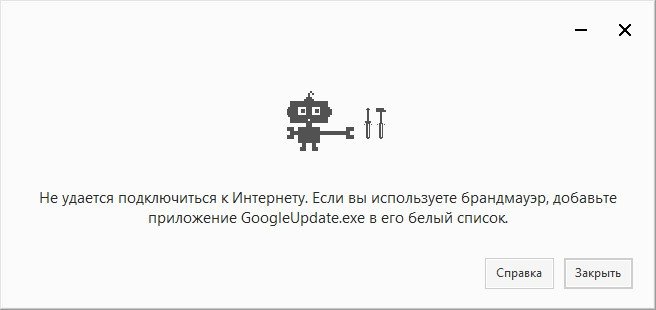
In this case, you need to restart the router, or call the provider. As soon as the Internet starts to work stably again – start the browser installation again.
Not enough disk space
Before you install Google Chrome, check if there is enough space on your hard drive. Windows always signals when there is little memory left. The installer, if there is not enough space, will inform you about it or will fail. Of course, the browser does not take up much space (less than 500 MB in its pure form, without tabs and extensions), but you should understand that even if there is enough space for installation, there may not be enough space for its work.
When you open pages, they are temporarily saved in the folder where Google Chrome is installed. Some files may remain in a folder for a long time. As a result, if there is little memory, the browser will begin to "slow down" and work poorly. The solution to this problem is either to clean up the hard disk or to purchase additional amounts of memory.
Open File Explorer:
- by clicking on the icon in the form of a yellow folder at the bottom of the screen, or by clicking the Win+E combination;
- right-click on "Local Drive C" and select "Properties";
- click on the "Disk Cleanup" button.
If you don't have enough space, try uninstalling unnecessary programs:
- write "Add or Remove Programs" in the search bar next to the Start button or inside the Start menu (depending on the version of Windows);
- Select an unnecessary program.
- click Delete.
You can install Chrome on drive D, but it will still save some files to drive C.
Incorrect deletion of a previous version
Due to computer crashes when uninstalling an application or trying to install a new version of Google Chrome, the browser may stop opening or start working intermittently. In some cases, it is quite easy to solve the problem by simply running the installation file and reinstalling the program. In some cases, the program simply does not install, gives an error or minimizes the installation window.
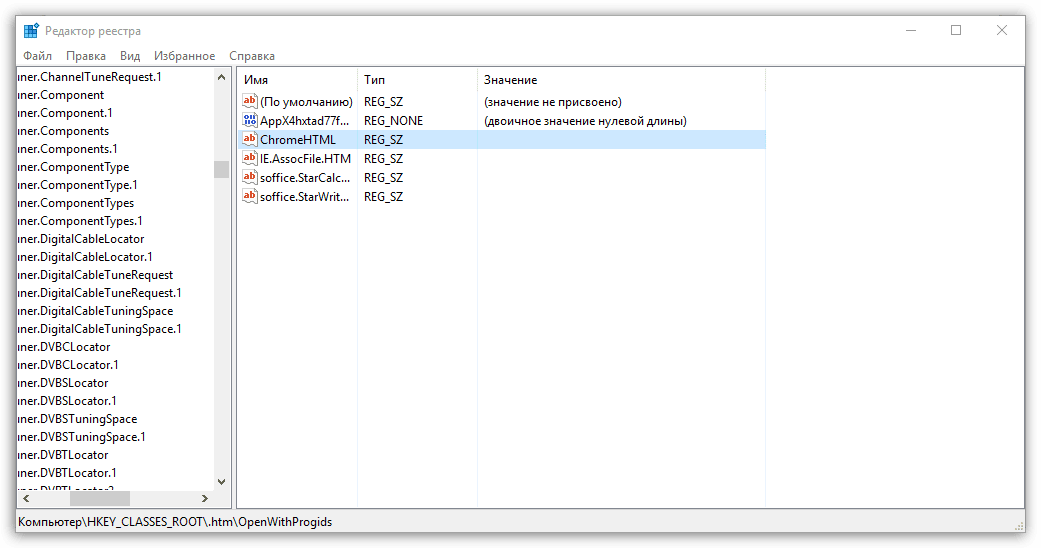
Do not try to remove something in the registry manually, as recommended by some "experts" on various sites.
You can easily delete an important file from the registry, which will eventually lead to even more problems. The solution to the problem can be much easier – download and install the Uninstall Tool. After installation, find Google Chrome in the right column. Press the right key and click "Force Uninstall", or simply delete if you haven't uninstalled the browser yet. After that, the problem with incorrect removal of the previous version of Chrome will be solved. Restart your computer and install Google Chrome.
Antivirus software
Despite the fact that the Google Chrome browser is owned by one of the largest corporations and it is fully licensed, conflicts in the antivirus program happen. Most often it is just an antivirus error, but it is better to check your software according to such a checklist:
- Check where Google Chrome is downloaded. You have to download it from google.ru or google.com sites. If the browser is downloaded from another site – remove Chrome with the entire history. Perhaps scammers are trying to bring malware to your computer, and the antivirus protects you.
- A regular distribution weighs a little more than 1 MB. Offline installer – about 70 MB. If your installation package weighs more, this is a reason to suspect something is wrong. Try deleting the file and downloading it again.
- Check what your antivirus is writing when it locks the installation file. If he writes that a virus was found in the file or it is not possible to confirm the authenticity – it is better to re-download the application from the official website.
If you have passed all 3 points and are sure that you have the original program for installation, while the antivirus still blocks it – this happens. Most likely, there was some kind of error in the antivirus itself. Add the Google Chrome installer to the exceptions or temporarily disable the antivirus.
Not enough rights
The problem with the lack of rights has almost disappeared on Windows 10. If this does happen, use this guide:
- Right-click on the installation file.
- Select Run as administrator.
- Follow the instructions that appear on the screen.
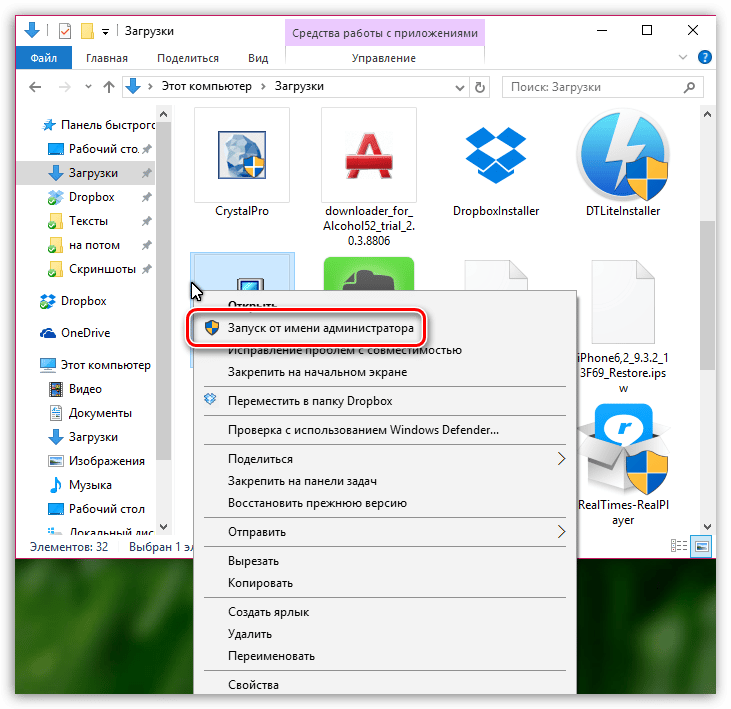
Important! If you work in the office or share a computer with someone else, you may simply not have administrator rights, so you cannot install the program.
In this case, you need to contact your administrator to help you resolve the issue.
Alternative methods
There are two more common problems that can prevent you from installing Google Chrome:
- Viruses. If your computer is infected with viruses, they may not allow you to install programs and interfere with their correct operation. In this case, you need to scan your computer with Dr.Web CureIt! – it is free and does not require installation.
- The version of the installation file. You may have downloaded the wrong version of the file, and it just isn't designed for your operating system configuration. On the official website of Chrome, you can find all versions of the application with a description.
If you can't solve the problem yourself, choose another browser – the light on Chrome wedge did not converge.







