This can happen to any user – one day the beloved Google Chrome simply stops working. What to do in this case? Reinstall the browser or the entire operating system?
The first thing to do is to identify the problem that caused the failure. For each case, there are several solutions. Reinstallation is an extreme measure, and it is not always necessary to resort to this option. To begin with, it is worth diagnosing with improvised methods – everyone can do it on their own.
Is it possible to restore Google Chrome after removal
Most often, the restoration of the browser is required after it has been deleted – alas, this is not always done correctly and at a convenient time.
To repair Google Chrome, you need to open any browser on your computer (often it is not loved by everyone Internet Explorer). In this case, it is needed only in order to find Chrome through the search and install it again. You can also do this by using a direct link https://www.google.ru/chrome/.
Important: carefully look at the resources from where Google Chrome (and other programs) is downloaded. Even one extra letter in the name of the link can lead you to a malicious resource that is not worth visiting at all, and, especially, you can not download anything from it.
As a rule, the algorithms of the site automatically detect the user's OS and provide the necessary distribution for installation.
Procedure
Once the distribution is downloaded:
- Double-click the installer;
- We put a mark when confirming the agreement;
- Wait until the browser installation is complete.
The whole process takes a minute, after that the Google Chrome logo appears on the desktop – that's it, the browser is installed and ready to use.
Download and install
If Chrome is already installed on the device, and it was previously actively used, and now for some reason it does not start , it is worth restoring it.
The problem in its work may be that it stores too much data – bookmarks, passwords, photos and other personal information. Such an abundance can slow down the work of the browser, but at the same time you do not want to lose them – first of all, this applies to bookmarks and passwords.
In order not to lose valuable information, it is worth taking care in advance to pack, save and transfer it to another medium.
Such foresight is a basic security measure in our digital age. On the one hand, the digital footprint is very stable – what is on the Internet is very difficult to remove. On the other hand, no one will help you recover personal data if you don't take care of it yourself. Therefore, you need to store your data very carefully, not forgetting the need to transfer them to backup media.
The main options are to create a file with your favorite links, which will be stored on your PC, as well as synchronize the browser.
Restore a startup shortcut
No matter how careful you are, your computer can be infiltrated by viruses that change the paths of shortcuts.
As a result, clicking on the usual Google Chrome launch icon, you can get to a strange resource that has nothing to do with your favorite search engine (except for the icon).
To restore the desired shortcut that launches Chrome, you need to clean the device from viruses, and then re-restore the browser.
Precedence rule:
- Go through the chain C:Program Files (x86)Google ChromeApplication (you can copy and paste into the address window of the folder).
- In the Application folder, look for a system file with a chrome.exe extension.
- Right-click the menu and select "Create Shortcut".
- We get an offer to put it on the desktop; Agree.
Restart the Google Chrome browser and it starts working correctly. Go to Google and to check, launch several sites from there with different content – videos, photos, texts.
Sync your personal data
Synchronization with the server helps to restore all the information even after uninstalling the browser with its subsequent restoration.
The procedure itself is extremely simple – you register and authorize in the system, while all user settings are stored on the Google server. When the browser is installed on a computer, all information from the server will be immediately transferred – this applies to both the functionality and appearance of Google Chrome.
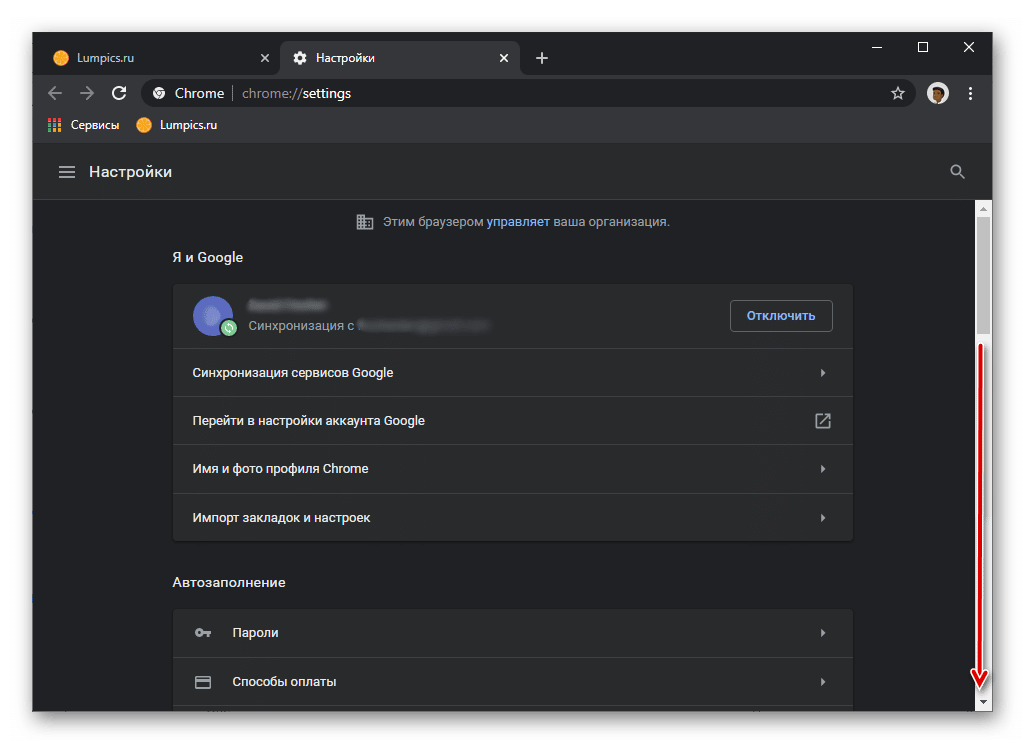
Using this function is very simple – you just need to create Google Mail.
Precedence rule:
- Start the browser:
- In the search bar write Gmail;
- Select the "Register" item;
Next, specify your data, go through the captcha and click OK to complete the process.
Return settings
If the browser does not work properly due to the settings, you can use the Restore browser settings to default option.
Precedence rule:
- Run Chrome;
- Go to "Settings";
- Go to the "Additional" section;
- Here we select the section "Reset settings and remove malware";
- In it, we put "Reset" and in the pop-up window we confirm our actions.
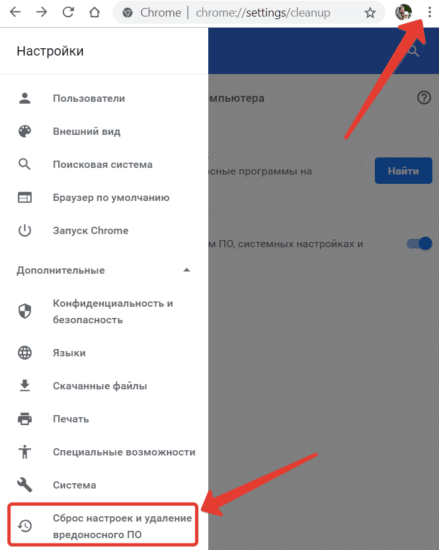
The whole process takes a minute – and you can still use your favorite browser.
Restore bookmarks
There are several ways to restore bookmarks. Through the browser settings and the bookmarks bar, this is the easiest way to do this.
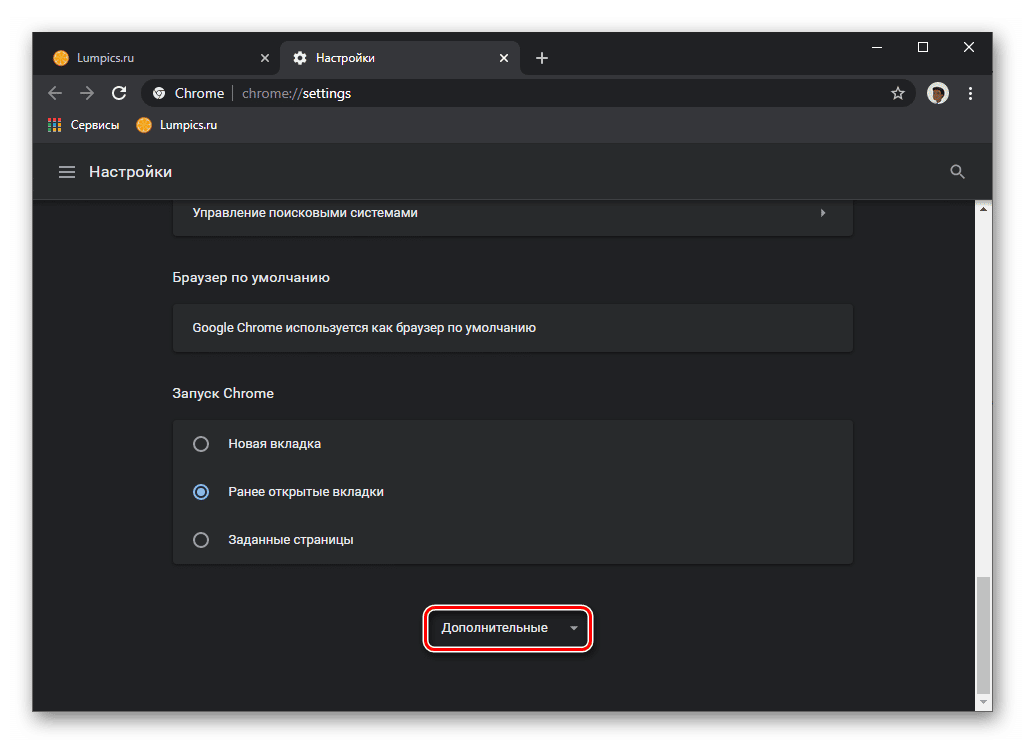
A little more complicated – with the help of extensions. But this method will allow not only to save the tabs, but also to transfer them after reinstalling the browser or the entire system.
Automatic browser recovery
To save all the data – settings, bookmarks and browsing history, automatic browser recovery helps. Often this requires updating Chrome.
To install the new version, go to the main menu, select the "Help" item, then "About Google Chrome".
Here you can find information about the version of the browser; if there are updates – the program will immediately offer to download them. Agree, download the latest version of Chrome and run the installation file.







