To use the Internet, each of us needs a browser. Today, there are dozens of different web browsers that differ in interface, speed and functionality. Google Chrome is the most common browser used by hundreds of millions of people around the world. With this application, you can access the network not only from computers, but also from mobile devices. In this article, we will look at how to make Google Chrome the default browser on Android, and why this function is needed at all.
What is the default browser?
Each of us in working with a web browser has encountered a notification "Make it the default browser?". What is it and how can such a function be useful? The default software is the main one of several similar applications, which is automatically opened when the web function is called. Simply put, if you have several browsers installed on your smartphone, then all external links will open only in a certain one of them – the volume that is selected by default.
When you have selected Google Chrome as the default browser, all files, web documents and applications that work with the participation of the browser will be loaded in Google Chrome, and not in other browsers installed on the smartphone.
This procedure will happen automatically and you will not have to manually select the application in which you want to open the link each time. At the same time, you can use other browsers without restrictions and run them at any time.
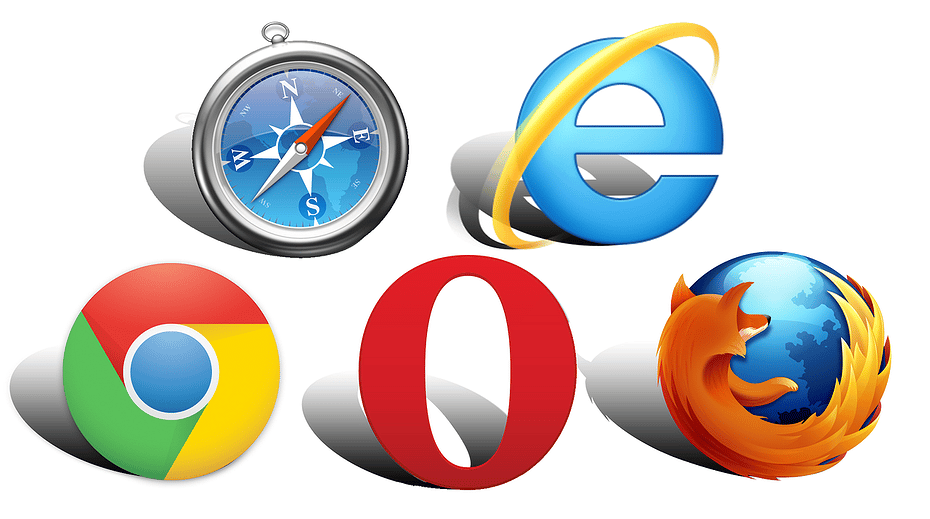
Is it possible to make Google Chrome the default browser on Android
The Android operating system is characterized by high functionality and wide features adapted to the needs of the user. You can independently change the additional settings and settings set by the developer of the mobile device. One of the features available to all Android users is to configure the operation of individual applications and install them by default through the "Applications" section in the settings menu.
Thus, the system does not limit your ability to set the default settings of a particular browser. To perform this procedure on your smartphone or tablet, it will take only a few minutes of free time. Consider the detailed instructions on how to make Chrome the default browser.
Installation Order
First of all, to activate this function, you need to install the mobile version of Google Chrome, and then proceed to detailed settings. You can download this browser, like any other application on Android, using Google Play. To do this, do the following:
- Open the Google Play web app store.
- In the search bar, type "Chrome" and click "Find".
- On the results page, select Chrome.
- Next to the application icon, click Install.
After installation, which takes no more than 1-2 minutes, you will be able to freely use the Google Chrome browser.
To configure automatic execution of commands (such as clicking on a link) only in this browser, you need to do the following:
- Go to the device settings (gear icon).
- In the menu, find the "Applications" section and go to it.
- In the list of all installed apps, select Chrome.
- In the information window that opens, among the available functions, click "Open by default".
- In the notification that pops up, confirm the operation.
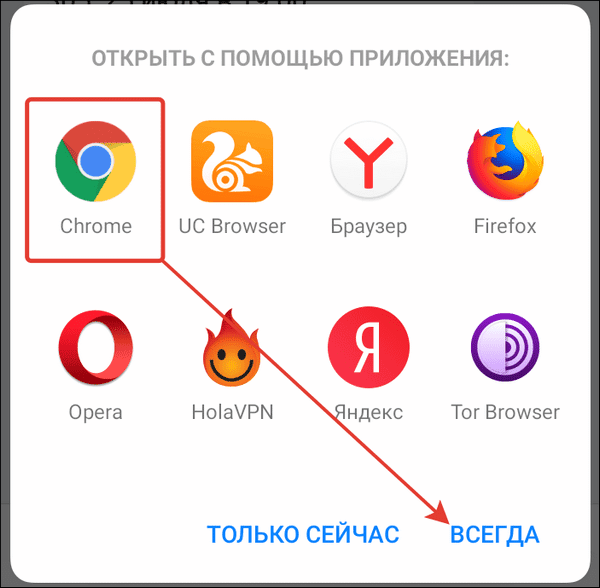
This algorithm works not only in relation to Google Chrome, but also to any application on Android – by following these steps, you will be able to set default settings for any program.
For the changes to take effect, you do not need to perform any additional operations. You can immediately launch web files, documents and links in a browser that is convenient for you, and the system will no longer ask which one you want to use at the moment – all commands will open in Chrome by default. This will make it easier to work with your Web browser and save you time.
This procedure is relevant primarily for Google Chrome, since you need to set its default settings only manually. Other mobile browsers automatically offer to make them the main ones at the first launch.
Disabling the browser
If at some point you get tired of using Google Chrome on a permanent basis, you can undo the changes and return the original settings. However, it is important to note that it is not possible to simply go to the smartphone settings and disable the use of the default browser. The system must have a Web browser through which external links will be opened, so simply canceling its work by default will not work. In this case, in order to disable the main browser, you will have to change the settings of another browser installed on the smartphone.
To deselect Chrome's default settings: Settings – Applications – Selected Application – Open by Default. After that, the links will automatically open in the new browser, and Google Chrome will no longer be used by default.
There are no alternative methods of changing the settings in the Android operating system. It is only possible to roll back the device to factory settings.
Factory reset
What is factory reset? Buying a new smartphone or tablet, you get a number of settings and built-in applications provided by the developer. The mobile device does not contain personal data, contacts, programs and is not configured for your individual needs, and it does not have a default browser. This means that on such a device, when you run third-party commands, a notification will appear that you have selected the application with which you want to perform the action. Thus, by returning the smartphone to the factory settings, you will cancel all actions performed in relation to Google Chrome, including the selection of default settings.
Important! When you revert to factory settings, all installed applications (except for standard ones), all personal data and media files will be deleted.
Therefore, before proceeding with this procedure, take care to save all the important information from your smartphone. To do this, you need to put it in the cloud storage or transfer it to removable media, it is also important to activate the synchronization of your Google Account.
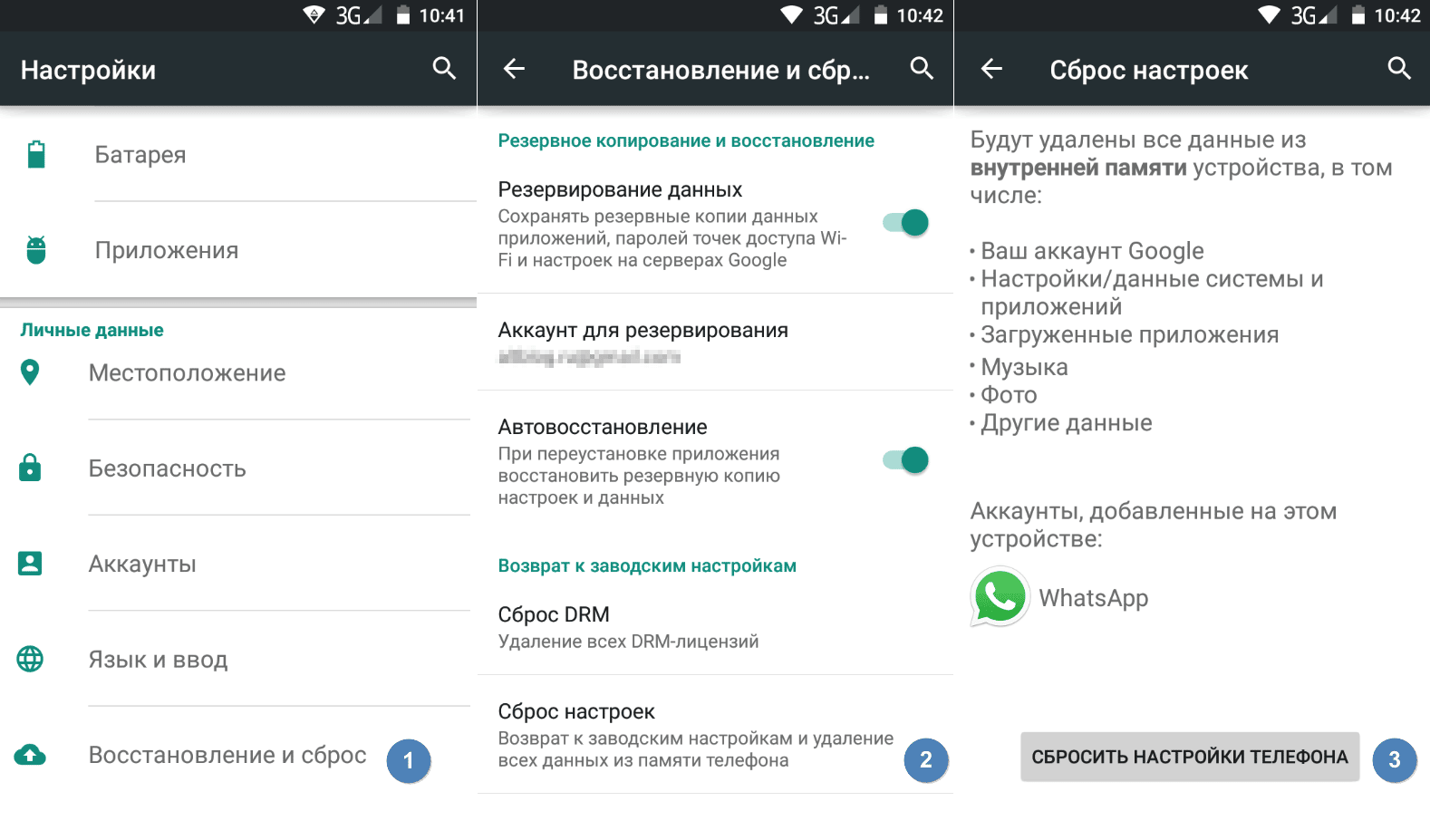
To perform this procedure, go to the device settings menu and select "Factory Reset" at the bottom of the list. Removing all applications, as well as cleaning the garbage and cache helps not only to cancel unnecessary system operations, but also speeds up the operation of the device. Therefore, this function is also recommended to use if your smartphone has become slow or does not work correctly.







