Browser users often take the opportunity to bookmark useful pages and links to interesting resources. This saves time, as you do not need to keep in mind the names of pages and sites, as well as manually type them into the address bar of the browser. Over time, bookmarks lose relevance, so you need to periodically put them in order: remove unnecessary and non-working, as well as those added by mistake. For those who want to know how to delete and where bookmarks are located in Google Chrome, we can advise several different ways that are suitable for both experienced users and beginners.
What are bookmarks in Google Chrome and what are they for?
Like any browser, Google Chrome is designed to search and view information on the Internet. It often happens that a person needs to periodically return to the required page or postpone it in order to study when time appears. For such cases, browsers have developed the functionality of bookmarks. This is a user-created list of sites that are easy to navigate to with a single click.
The main advantages of bookmarks in Google Chrome:
- Flexible configuration and easy access to the favorites list. The user can independently configure where and in what form the bookmarks will be presented;
- Synchronize saved links between devices. It is enough to log in to your account from another device to access your bookmarks;
- Understandable even to a novice user interface. You can add and edit links intuitively.
You can manage the list of saved pages through the bookmark manager: create thematic folders, change the name and link.
All this allows us to call Google Chrome one of the most convenient and simple browsers for the user.
Delete bookmarks
Over time, bookmarks can accumulate, which causes confusion. Some links a person no longer needs, some lead to non-working sites. In order not to complicate your work and not to distract attention, you need to clean the list of favorite pages. There are several ways to do this, which will be listed below.
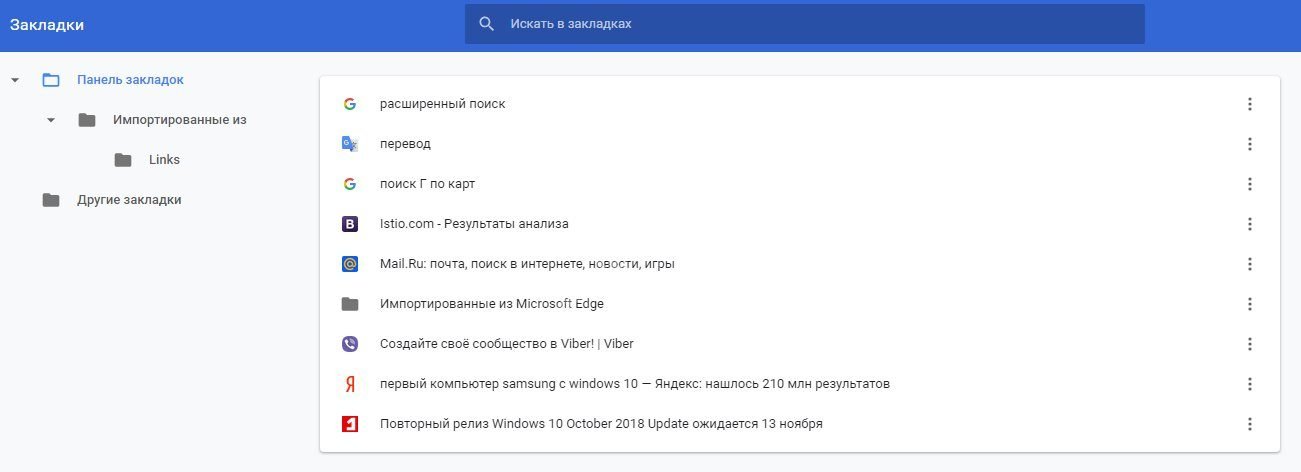
From the bookmarks bar
This option is suitable for those who want to selectively delete unwanted bookmarks. This is easy to do in just a couple of steps:
- If the panel is turned off, open it with a combination of Ctrl + Shift + B buttons.
- After that, right-click on the desired element, and then select "Delete".
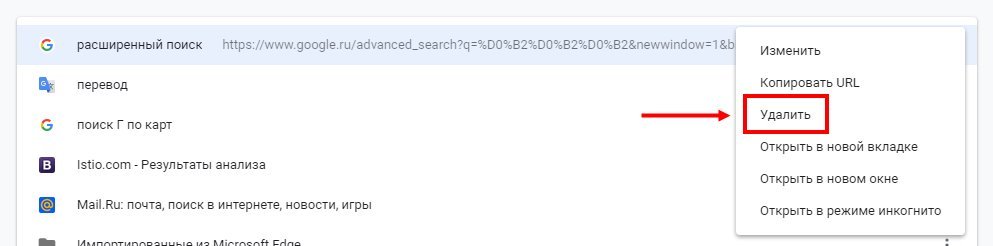
The main advantage of this option can be considered maximum simplicity and understandability, but it should be noted that it has drawbacks. For example, you can't edit multiple links at once. In addition, in this mode, not all bookmarks are displayed.
The method described above is not the only one. You can also delete unwanted bookmarks through the manager:
- At the same time, press Ctrl+Shift+O, which will open a window with all your favorite links.
- Select the desired link and click on the Delete key or through the right mouse button "Delete".
In this case, the whole list is in front of your eyes, while it is possible to use the search, which will speed up the work.
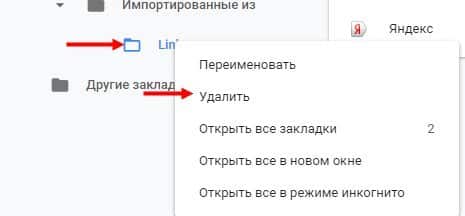
The last option to remove a link from the list is to go to the site itself and click on the asterisk next to the address bar. When it changes the color to white, the page will be removed from the bookmarks. This is useful in the case when you need to evaluate the content of the site before removing it.
Thus, there are many ways to selectively clear bookmarks in the browser. Each user independently decides which option is convenient for him, since they all lead to the same result.
Complete removal
Sometimes there are so many links in your favorites list that it's easier to delete all your bookmarks at once rather than clear them one at a time. It is worth using this method only if there is confidence that the necessary information will not be lost. To completely clear your favorite browser, there are two options.
Remove bookmarks via Google Chrome:
- Open a browser window and press Ctrl+Shift+O.
- In the list that opens, select the top link and hold down the key combination Ctrl+A.
- Press the delete key or, right-clicking, select the "Delete" option.
To delete bookmarks through File Explorer:
- Open Windows Explorer (Win+E);
- Copy and paste this link there: %LOCALAPPDATA%Google ChromeUser DataDefault.
- Find a file called Bookmarks as well as Bookmarks.bak, highlight them and delete them.
Both of these methods work equally effectively, and you should choose the one that is more understandable. It will be easier for novice users to go for the first option, it may be more convenient for more experienced users to use the second.
Is it possible to restore bookmarks after deletion
In some cases, deletion occurs accidentally: if a person made a mistake and missed the desired link. This is not terrible, since the Google Chrome browser provides the ability to fix this error. It's not that hard to do:
- You need to open File Explorer and paste %LOCALAPPDATA%GoogleChromeUser DataDefault into the address bar.
- In the called folder, you need to find the Bookmarks file by right-clicking on it. In the drop-down menu, select "Restore previous session".
- Then you need to return to the browser, where a randomly deleted bookmark will appear in your favorites.
It should be remembered that this method works only in the case of a recent uninstall, so it is important to do this sequence of actions immediately, before restarting the computer, otherwise important information may be lost.
You can also restore bookmarks from a backup. The catch is that you need to save it in advance.
Here's how to do it:
- Open the bookmark manager (Ctrl+Shift+O);
- Click on the "Control" button (three dots on a blue background);
- Select Export Bookmarks.
The bookmarks will be saved to an HTML file, and if we ever need to restore them, we'll be able to easily "Import bookmarks" from that file.
In some cases, bookmarks may disappear due to a malfunction in the browser, and then the restoration of saved links will be possible only with the help of special programs and the involvement of technical specialists. If the necessary bookmarks were not so many, or they were added recently, you should go to the browser history and find the necessary sites there. The main disadvantage of this method is that it takes a lot of time to recover lost information.







