The traditional interface of Google Chrome is not to everyone's taste: too bright (especially at night) and not contrasting enough. Therefore, the developers have added the function of changing the appearance of the program. Among all the visual plugins, dark themes are the most popular: they are beautiful, convenient and easy to install. Even an inexperienced user will easily cope with the configuration and installation. Especially after reading the material in this article. Here we will look at the sequence of actions for different platforms: mobile devices and computers.
What is a "dark theme" in Google Chrome
As the name suggests, the appearance of the application changes from light to dark. This feature was first introduced in Chrome version 73. Initially, it was available only to macOs users, and starting with version 74, everyone can use the innovation.
This change carries not only aesthetic, but also practical meaning: the eyes are less tired, less distracted, you can focus on the content, the interface elements become clearer and more noticeable.
Usability improves, mood rises.
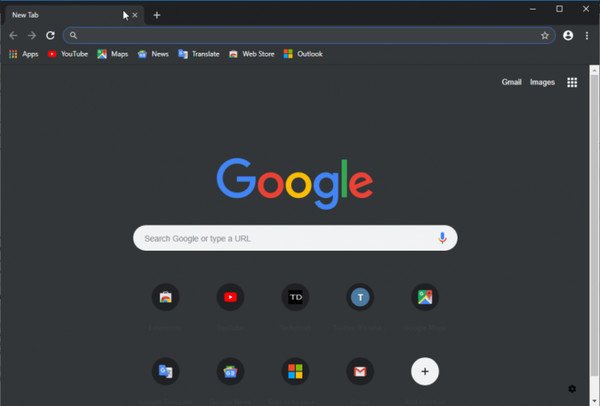
Features of Dark Mode
The background, address bar, and menu watermark turn black. Visually, the dark theme can be confused with the "incognito" mode: the only difference will be the icon in the upper right corner. In dark mode, it will match the user's profile image (a stylized portrait against the background of a gray circle).
The setting applies only to the interface, all user functionality is preserved, except that the brightness of the screen decreases, which reduces eye strain.
How to enable a dark theme
Here is a step-by-step instruction for Windows users: they are still the absolute majority. We do not consider the Linux operating system – its fans, if desired, will deal with the settings of the dark theme of the browser on their own: the essence of the process will remain unchanged. Before changing the settings, you need to check the version of the Chrome browser and update the application to the latest stable release.
On your computer
There are several ways to enable the dark Google Chrome theme on your computer. You can use anything: the sequence of actions leads to the same result. The list is as follows:
- modify the settings of the operating system itself;
- Change the startup settings for the Google app.
- install a dark theme from the official plugins.
The first method relates to global settings and is available to Windows 10 users. The path looks like this: in the Start menu, select personalization of settings and go to the "Colors" sub-item. In the advanced settings, specify the dark mode. The changes will be applied to the entire system, all user applications will change the appearance (of course, if they know how to do it).
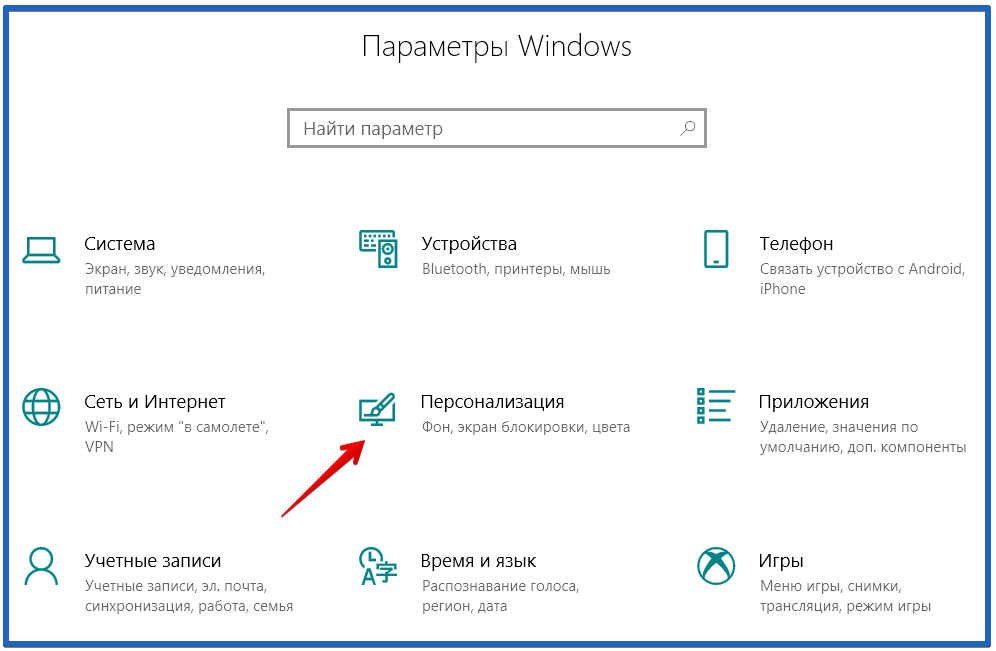
Other methods are less radical and allow you to change the settings of only the browser. An elegant solution is to launch a browser with additional options: the method will appeal to those who like to understand the system settings.
Right-click on the application shortcut and go to the property settings. In the "Shortcut" tab, in the "Object" field, add the –force-dark-mode switch to what you have written, apply and save the changes. If Chrome is open at this point, the program will need to be restarted.
There are several dark themes. You can make sure of their diversity as follows:
- Click on the three points in the upper right corner, select the "Settings" item and get to the chrome://settings/appearance page.
- In the left menu, go to the "Appearance" section and get the opportunity to install themes from the Chrome Store. Do not be afraid of the word "store": in most cases, you will not have to pay.
- We search the directory for the word "dark": Google provides a list of many options – there are many to choose from.
- After downloading, the installation occurs automatically, the user is only required to agree to restart the browser.
- To disable the dark mode, simply deactivate the extension. You can also reset the parameters to default: in the advanced settings, select the option "Restore default settings".
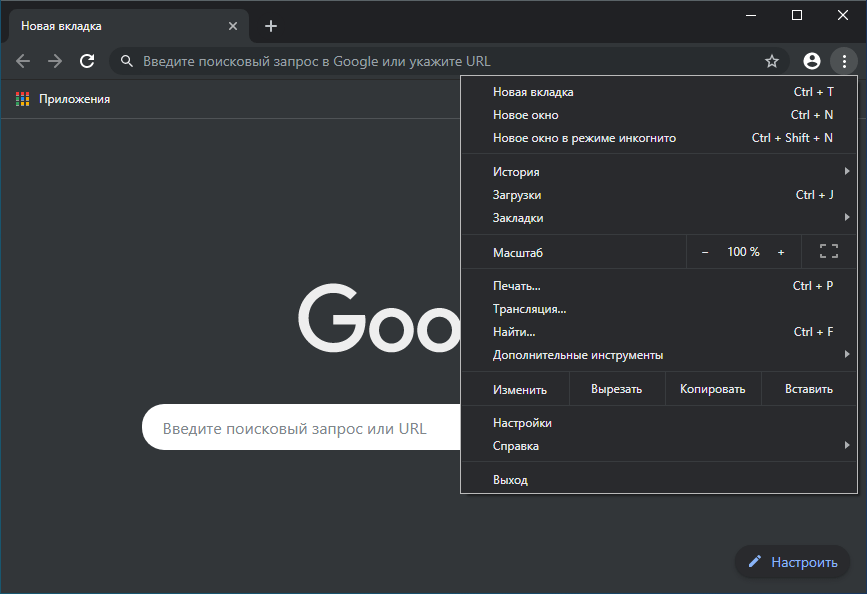
With the development of software functionality, other ways of switching the mode will appear.
In the mobile version of the browser
Owners of smartphones and tablets can also appreciate the benefits of the new user interface design. For different devices, the procedure will vary.
Android owners can change the theme settings in the Chrome browser as follows: click the vertically located 3 points at the top right, then – "Settings", then – "Themes". Activate the "Dark" item, the changes are applied immediately.
If you select "Default", the mode will turn on when the device enters a power-saving state. The feature is available starting with Android 5.
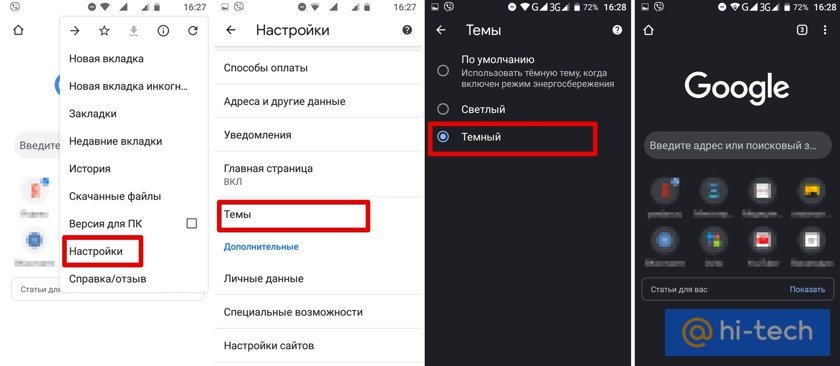
Users of iOS 13 or later devices can change the global system settings to activate the dark mode:
- In the settings menu, go to the "Display & Brightness" item.
- We note the "Dark" checkbox. Similar actions are available in Control Center.
- You can also configure the black mode to be enabled on a schedule: to do this, select the "Automatic" option and set the parameters.
Changing the appearance of the Chrome browser is easy: any user who wants to make individual settings and optimize the application for their own requirements will cope with this.







