A huge number of sites use Javascript to display animated content and interactive page elements. When JavaScript is turned off, they offer only limited functionality and do not display the desired content.
By default, JS should be active, but if suddenly the sites are displayed incorrectly or do not allow you to interact with some interface elements, then you will have to enable Javascript in Google Chrome yourself. This is not difficult, and in this material we will analyze in detail how to do it.
What is Javascript
JavaScript is a special scripting programming language. With its help, web resources become more functional and interactive:
- posts themselves are uploaded to the feed as you scroll through it;
- there are buttons with which you can interact: "like", "forward", "save";
- there are various forms to fill out, drop-down menus and much more.
In addition to purely utilitarian functions, Javascript can bring beauty: add various effects, such as falling snow, smooth appearance and smooth disappearance of objects in the frame.
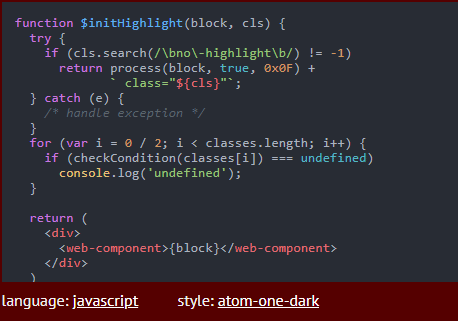
Why is it needed in Google Chrome
It is recommended to include Java Script in Google Chrome for the following reasons:
- Full display of content.
Smooth and continuous display of content, without the need to manually refresh the page is the merit of JavaScript exclusively. The only exception here is a video player running on html5.
- Opening access to all functions of the site.
Scripts, as a rule, are involved in authorization, filtering and animation.
- Get maximum interactivity from portals.
All sorts of menus, buttons and lists work on Javascript. Without it, you can't even put a like.
- Increase the speed of loading sites.
Very often in Google Chrome, the scripting language performs a reload of information. In normal mode, sites are displayed after the page is fully loaded. As for JavaScript, it allows you to first immerse the main elements – text and interface – and then downloads and displays videos, pictures, and so on. Due to this, the waiting time for building a site is significantly reduced.
The positive factors listed above are enough to enable Java and never deactivate it. Moreover, this is not displayed on the speed of loading Internet pages. All content is displayed instantly.
How to enable
JavaScript can be enabled for all sites or only for specific resources.
One of the most popular resources that do not work without Javascript is VKontakte.
You can also enable JS for everyone, and for some to block selectively. We will also consider this method.

For all sites
To enable Javascript in Chrome:
- You need to open the main menu of the Chrome browser by clicking on three dots.
- Go to the "Settings" section.
- In the left sidebar, open "Privacy and Security" – "Site Settings".
- Scroll down to the "Content" subsection.
- The JavaScript tab should say "Allowed".
- If this is not the case, then you need to click the toggle switch to the on position.
After that, you can immediately close the page with settings, all changes are activated automatically. The user will be able to view instantly opening text content, all posted images and videos.
For individual resources
The first method will look like this:
- Go to the site you are interested in.
- In the address bar, to the left of the site name, click on the lock.
- Select "Site Settings" from the drop-down menu.
- In the "Permissions" column, find JavaScript and check the box next to it – "Allow".
Do this for every website you need.
The second way:
- Three points – "Settings".
- "Privacy and Security" – "Site Settings".
- Open the JavaScript tab.
- In the "Allow" column, click the "Add" button.
- Enter the address of the desired site.
Next to "Allow" is the "Block" column, where you can enter sites for which JavaScript will be disabled.
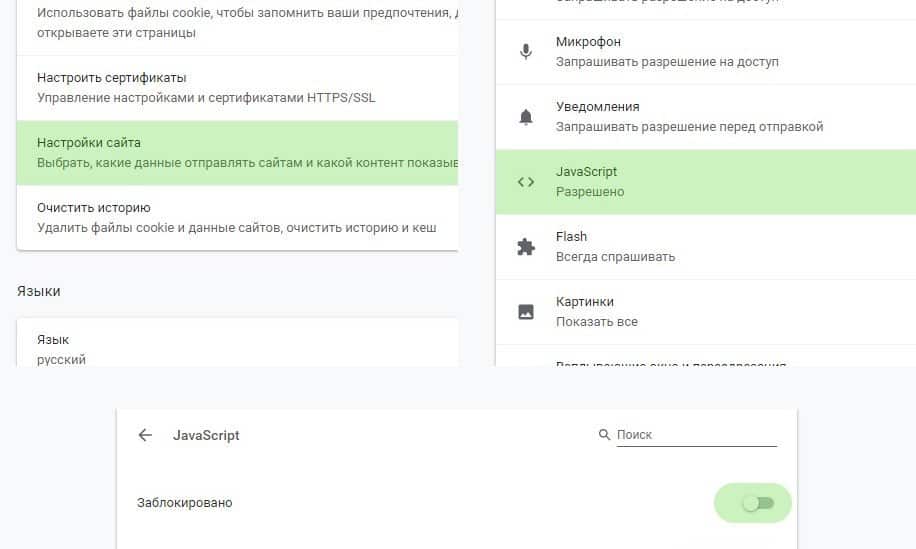
How to disable Java Script
If for some reason you do not plan to use JavaScript, it is deactivated. Here's what you need to do:
- Open the Chrome menu by clicking on the three dots in the corner.
- Go to "Settings".
- In the "Privacy and Security" section, find the "Site Settings" item.
- Find the JavaScript activation point and click on it.
- Move the toggle switch to the locking position.
After you perform these actions, JavaScript will automatically turn off. Disabling JavaScript is required only in extreme cases, when you do not plan to search for information on the network, and images, video content and the overall quality of sites are not of interest.







