Sometimes users face the problem of slowly opening files and loading sites. The reason for this browser behavior may be a lack of RAM, viruses, an outdated version of Chrome, the use of certain extensions, miners on one of the open tabs or too many simultaneously open pages. In this article, we will figure out: what exactly slows down the Google Chrome browser and how to speed up its work.
How to solve the problem
First of all, scan your computer for viruses. Even if you have an antivirus installed, it may have missed something.
Scan your system with the free Dr.Web CureIt! utility, which does not require installation.
Second, estimate resource consumption with open tabs:
- Start your browser.
- Press Shift + Esc to open the Chrome Task Manager;
- Filter processes by memory and CPU consumption.
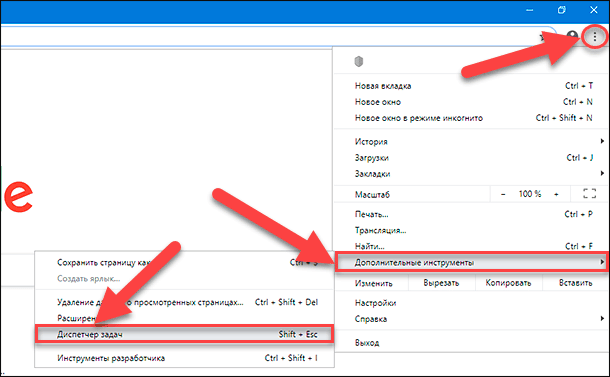
If a tab is badly out of the picture, consuming too many resources, then probably there is a problem in it. Click on it and click "End Process".
If this does not help, read the text further.
Clear history and cache
One of the most common problems is the clogging of memory with cache files and the history of visiting sites. Their uncontrolled accumulation leads to littering of the computer, as a result of which not only the Google browser works slowly, but also the device as a whole.
A set of actions for removing trash:
- launch Google Chrome;
- go to the "History" using the key combination Ctrl + H;
- click "Clear History";
- select a time range, tick the "Basic Settings" and "Advanced" tabs;
- click "Delete Data".
With the help of checkmarks, you can choose what to delete and what to keep. For example, you can leave passwords.
Remove extensions
Another common reason why Google Chrome slows down is extensions. Not all, but some. The reason for this may be a separate "crooked", unoptimized expansion or too many of them.
Saturation of the browser with additional functions actually "eats up" the amount of RAM, especially if these volumes were initially small.
Go to the chrome://extensions/ and turn off all extensions in turn.
Do not remove, but about switch the toggle switches from the blue position to the gray. Restart the browser.
If disabling extensions helped, then we found the root of all evil. Now you can carefully, alternately turn on the most necessary of them and see whether it will slow down or not.
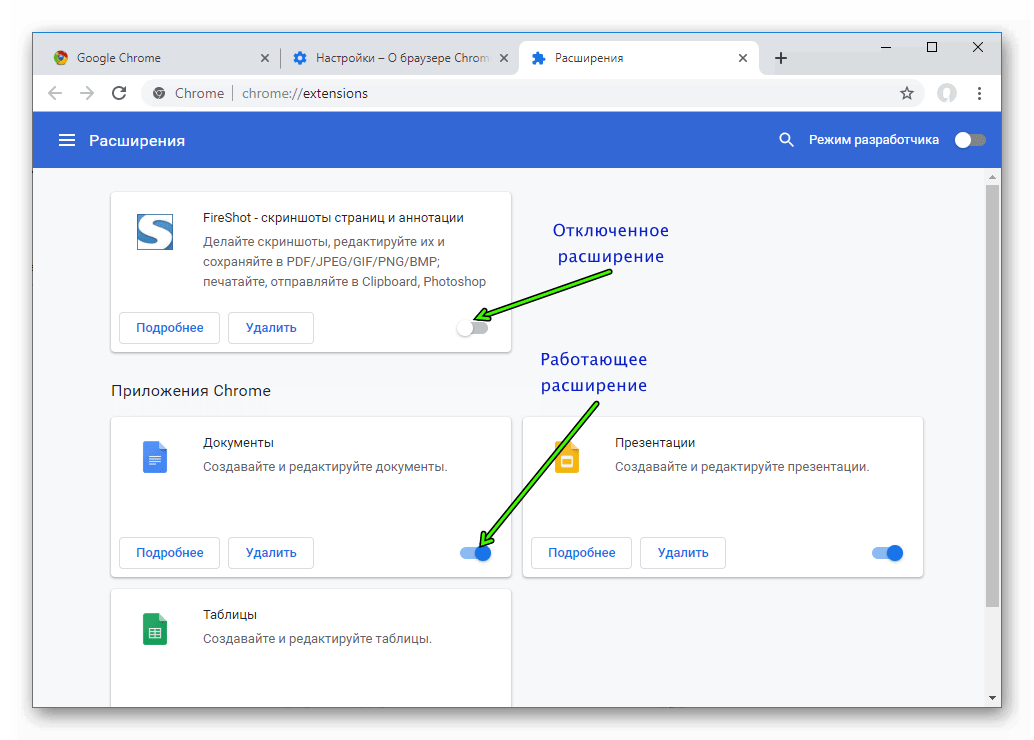
Updating your browser
One of the common reasons why the browser does not provide the required speed of loading sites is the lack of updates since its installation. The old version of Google does not support new elements of later programs, has flaws in the code, and in general is inferior in performance.
That's why you need to update Google Chrome from time to time:
- click the three dots in the upper right corner of the browser;
- in the list of available options select "Help";
- click the line "About Google Chrome browser";
- the update will start automatically.
If it says "The latest version of Google Chrome is already installed", and the browser still slows down, then this was not the problem.
Ad Blocker
The presence on each opened page of large volumes of advertising content really interferes with the perception of the necessary information. Moreover, advertising overloads sites, as a result of which they open for a long time.
This problem is especially disturbing on an outdated computer or when using earlier operating systems. Its elimination will greatly facilitate the operation of the device and speed up the loading of sites. The ad blocker is in the list of Google functions, in the "Settings" section. But its effectiveness is not as high as required.
It is better to download a special plugin Adblock Plus:
- go to the Chrome Extension Store –https://chrome.google.com/webstore/category/extensions?hl=ru
- look for Adblock Plus there and click "Install".
- after the installation process is complete, the plugin is automatically activated and you can configure it.
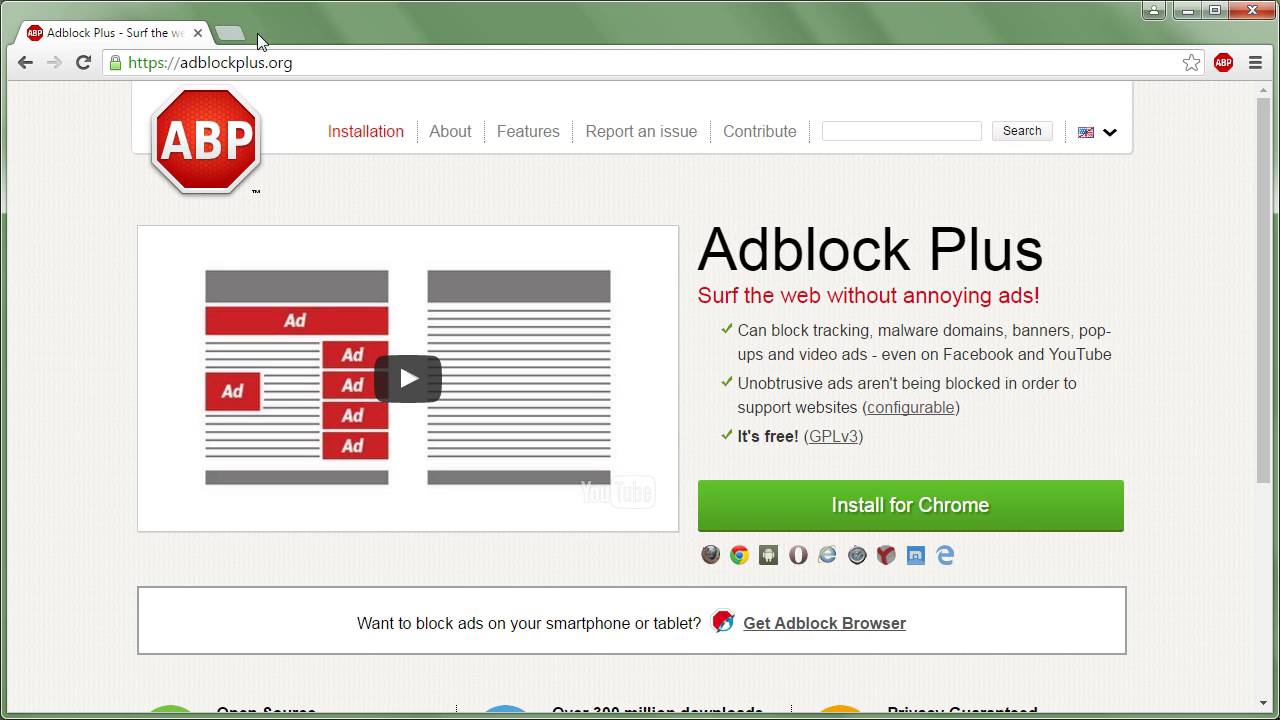
To configure the Adblock, click on the extension icon (similar to a puzzle piece), click on the three dots opposite the extension name and select "Options".
Unbelievable, but true: sometimes the blocker slows down the browser more than advertising banners!
This is due to the specifics of the work of blockers, the way they load style sheets into each frame, etc. Therefore, instead of the standard adblock, you can try to expand the reader, like Clearly Reader – it translates the page into a format convenient for reading, simultaneously removing everything superfluous from there.
Reinstall your browser
If after all the operations performed there is no result, and the system continues to work in a slow mode, there is only one exit. You need to reinstall Google Chrome. This procedure is standard and not complicated, but it entails the complete removal of stored data and settings, passwords and bookmarks.
Therefore, before starting the process, you need to save everything. One option is to take advantage of cloud storage by enabling the sync feature when you sign in to your account.
To do this:
- click on the user's avatar in the upper right corner;
- click "Enable synchronization";
- if we were not logged in, then enter the login and password from the Google account; if you were, just click OK.
After reinstalling, turn on synchronization again and get all your saved data back.
The reinstallation itself is nothing complicated. First, remove the browser with standard Windows tools ("Add or Remove Programs"), or with a special utility: CCleaner, Revo Uninstaller, Uninstall Tool and others. And then download and install the latest version of Chrome.
Edit a user profile
It happens that the slowdown in the system is due to the blocking or failure of your account settings. To verify this reason, you need to sign out of the profile and try to log in using a different profile.
To change the user, click on the avatar in the upper right corner of the browser.
Additional problems and their solutions
Sometimes Chrome slows down because of the included VPN extensions or third-party Proxy clients. Now many people use them to bypass locks. If you do this too, try disabling VPN and proxy and see what happens.
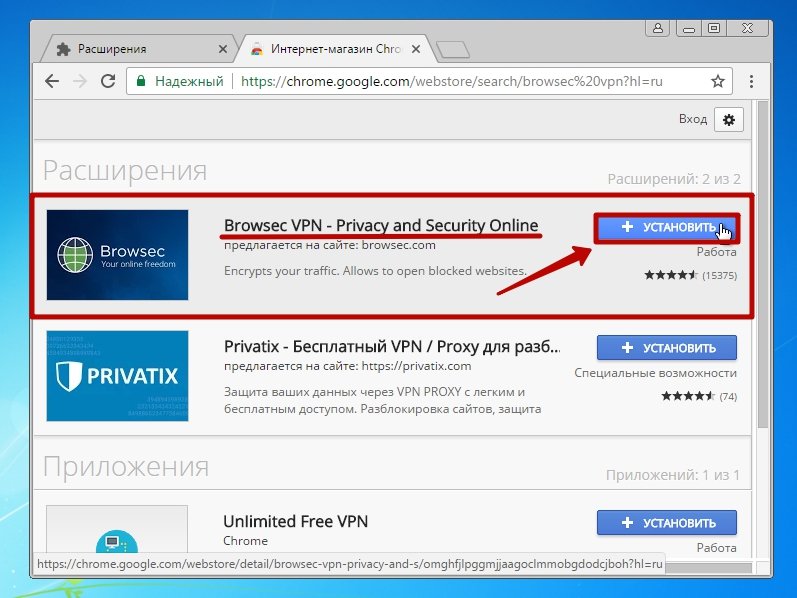
If all else fails, instead of reinstalling, you can try resetting Chrome. To do this, click the three dots in the corner:
- go to "Settings";
- then to "Additional";
- "Reset settings and remove malware" – "Restore default settings" – "Reset settings".
A factory reset will disable all extensions, close all tabs, reset your quick access settings, and delete cookies. But passwords, bookmarks and browsing history will be saved.







