Users of Google Chrome periodically face the problem of access to the resource of interest – when trying to enter the site, the message "Your connection is not secure" appears. This problem can have several causes that are easily fixable. To do this, you do not have to give the computer, smartphone or tablet to the service – you can solve the problem yourself if you understand its source.
A crossed-out https protocol icon and the message "Your connection is not secure" is a signal that Google Chrome has detected a problem when trying to contact a specific site. The malfunction can be both in the site itself and your software. Therefore, the message can not be ignored, you need to find the cause of its appearance as soon as possible.
"Connection not secured" error
If you use Chrome on Windows or Android devices, the error message may look like this: _CERT_COMMON_NAME_INVALID or ERR_CERT_AUTHORITY_INVALID "Your connection is not secure" with a warning that fraudsters may try to use the data transmitted to the site (card numbers and passwords, passport data, access to accounts, etc.).
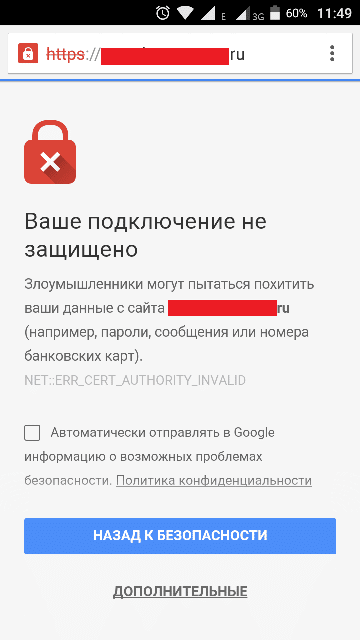
Often, a message that the connection is not secure appears when you connect to a new network. At the same time, in many cases, it is really not worth connecting to such networks – especially if the network is without a password.
If the message constantly appears when you try to go to a certain site, you need to identify the problem and solve it. First of all, this applies to resources that you use constantly.
Can I turn off a message?
Disabling the message is not a solution to the problem, because at the same time the risk of data theft remains. Sometimes to fix the problem, it is enough just to reload the page, clear the cache and cookies – and the site opens.
Also, in some cases, it helps to enter the site in incognito mode – but this is not the best option, because questions about the security of the resource with this method still remain.
Important: As a rule, sites that respect their users and value them are always available, and you do not need to take additional actions to use them. It is advisable to deal with problems with certificates only when you are completely confident in the security of the resource.
Ways to remove the error
- Method 1: Fix the time and date. The error can only appear because the date and time on the device are different from the date and time on the site. Just check and reset the date/time.
- Method 2: Disable the blocking extensions. If your device has one or more VPN extensions that make it easier to browse the Internet, this may be the reason for the error. Such extensions can open access to blocked resources, perform the function of traffic compression – there are many such options. Disabling such extensions often removes the problem of accessing the desired site.
- Method 3: The version of Windows is out of date and needs to be updated. This method is relevant for users of the OS younger than Windows 10. If this is your case, you just need to check for updates.
- Method 4: The version of Google Chrome is out of date, or it has failed. The solution here is also elementary – check for updates for the Google Chrome browser. If this does not give results, try to demolish the browser and reinstall it from the official site.
- Method 5: Wait for the site to update the certificates. This applies to cases where the problem is exactly in the site itself – here you just need to wait a little until access is restored.
Set the correct date and time
Until relatively recently, the problem with an incorrectly set date and time was the main cause of the error "Your connection is not secured". Now, if this is the problem, the browser gives another message – ERR_CERT_DATE_INVALID (the clock is lagging behind).
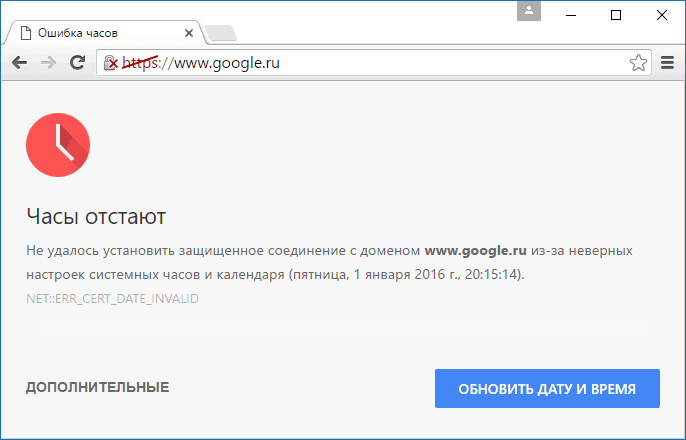
However, the problem of reporting that the connection is not secure can still occur if the device and the site have different times and dates. When a request to a resource is processed, the browser transmits several lines of data – and among them there is always a time set in the OS. And in the event that the data on the device and the web resource are different, this can be perceived by the server as a hack – as a result, the request will be rejected, and a message about an unprotected connection will appear.
To solve the problem, you just need to set the current date, time and time zone, and then try to go to the site again.
Disable blocking extensions
Extensions are additional utilities (program codes) that give users more options when working with the browser.
Extensions integrate directly into the browser and function in its shell. Alas, not all programs can be called "benign" and useful, and not all of them help in Internet surfing.
Often there are such programs that are harmful, open gaps – they can open channels for mining and other unauthorized actions. Sometimes VPN and Proxy are also recognized as dangerous, and because of such extensions, a message appears about an unsecured connection.
You need to disable all extensions, and then try to go to the resource of interest. If access appears, we begin to include all extensions in turn, until there is a "problematic" one.
Technically, it looks like this:
- Copy the chrome://extensions/ line to the address bar of the browser and press Enter.
- Then check all the toggle switches located next to the extensions – they need to be put in an inactive position. We try to go to the site again.
- When your problematic extension is found, you need to click "Delete" in the line box next to it. Next, you need to agree with the uninstallation – and the site can be freely used.
Outdated version of Windows
If your version of Windows is younger than Windows 10, an upgrade is probably necessary. To check this, go to the "Control Panel", then to the "Windows Update".
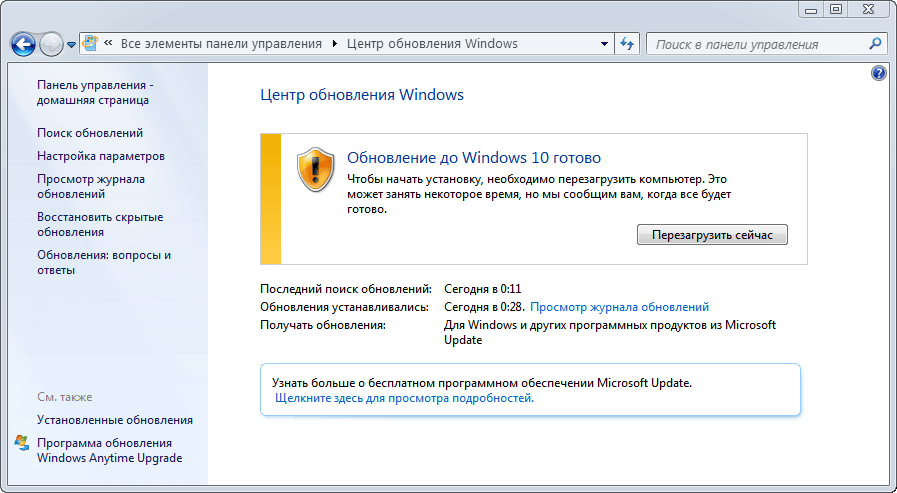
If we are talking about Windows XP – in the sp1 and SP2 editions, then its support was discontinued in 2014. Technically, this operating system can work, but it is dangerous to use it, because its security protocols are very outdated. New programs here simply will not work, antiviruses will also be extremely ineffective. The best way out is to install the new OS as quickly as possible.
Outdated browser version or crash
An unsecured connection message may appear because the browser's own protocols are corrupted. To fix them, you need to reinstall.
It is performed as follows:
- Right-click on the Windows icon, and in the list that appears, enter the item "Applications and features".
- Select Google Chrome and click all the buttons to remove the browser.
- Check the box to delete all data in the work of the browser and start the uninstallation.
- Open "Explorer" and copy to its address bar C:Users%username%AppDataLocal, press Enter.
- Next, you need to find and highlight the Google folder in the opened directory. At the same time press the key combination Shift+ Del, confirm the deletion.
- The final step is to reboot your device and install the browser again.
Also, sometimes it's helpful to just wait. Perhaps the webmaster forgot to renew the certificates and will do it soon.







