A black screen in Google Chrome can occur for various reasons, and it can look different. For example, all navigation elements may be missing, or menus, search bar, and other buttons may remain. You can click on them, but the user will see only a black window.
To resolve this issue, you must identify the cause of the failure. As a rule, it occurs as a result of certain actions performed by the user. For example, after you enable any extensions or make updates. Also, a black screen can indicate more serious failures in the operation of your PC: a video card failure or driver incompatibility.
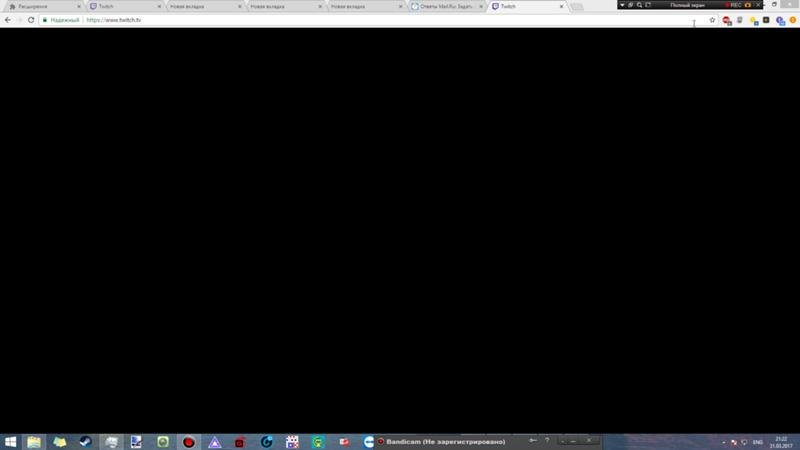
How to solve the problem
The steps depend on what features are available to you. Is it possible to get into the menu, the list of installed extensions and other functions.
Check if other browsers are working. Reboot the system, shut down and restart the browser itself.
If these steps don't work and the screen in Google Chrome is still black, follow the instructions below.
Disable extensions
A common cause of the appearance of a black screen in Chrome on Windows can be incompatible extensions (plug-ins, programs that increase the capabilities of the browser).
Try the following:
- In the upper-right corner of the page, click on the "Setup and Manage" icon in the form of three dots;
- select the "Additional Tools" menu item;
- go to the "Extensions" tab;
- remember what you connected last and start looking for an error with it;
- enable the plugin and restart your browser. If it doesn't work, move on.
Turn off any installed extensions. The browser should return to normal.
Try to turn on the extensions, checking the result. Remember to restart your browser after each action. Once the source of the problem is found, the best option is to uninstall the incompatible program.
Disable hardware acceleration
By default, Google Chrome supports hardware acceleration to increase the speed of loading pages. Not always the graphics processor of the computer is able to withstand a given rhythm. Due to the significant discrepancy in requirements, as a result of filling up the RAM, you will sooner or later encounter a black screen.
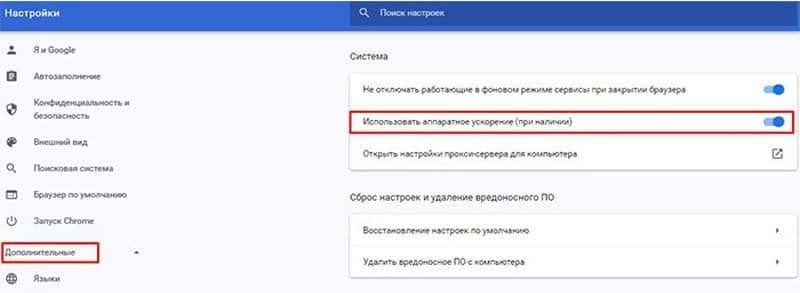
Solving the problem in this case is as simple as possible. Disable hardware acceleration:
- Open the settings bar menu (the three dots at the top of the screen).
- Select "Settings" ― "Advanced".
- Find the line "Use hardware acceleration" and uncheck the box.
We also recommend that you clean the browser cache and remove unnecessary files from your computer using CCleaner, Wise Disk Cleaner and the like.
Disable Chrome flags
Flags are special functions of the browser that are at the testing stage. Therefore, they are not in the standard menu, but they are available to turn on and off. To go to them, enter the address bar: Chrome://flags.
According to statistics, most often users on Windows have problems with the following flags:
- GPU compositing on all pages is a function to speed up the loading of all web pages.
- Threaded compositing ― helps heavy pages load faster by taking their data in parts.
- Do SHOW Presents with GD ― makes hidden elements visible.
Not all versions of the browser have these flags, but if at least one of them is present, disable it. For the updates to take effect, restart your browser.
Adobe Flash Player Update
Until recently, this media plugin was installed on literally all computers. It allowed you to play animations, video files, browser games and more. The incompatibility of the installed version with the browser and site components caused problems with the black screen. And the standard solution was to type in the address bar: chrome://components, then find the line Adobe Flash Player in the list that appears and click "Update".
Now this problem is irrelevant. Adobe Flash Player from December 31, 2020 is not supported by the developer, and sites have moved to other technologies.
Reset your browser
If none of the above methods helped to solve this problem, you will have to resort to a radical method. Resetting user settings will revert to the default settings. Enter the main menu, with an ellipsis in the top corner on the right. Scroll to the very bottom, there will be a button "Reset".
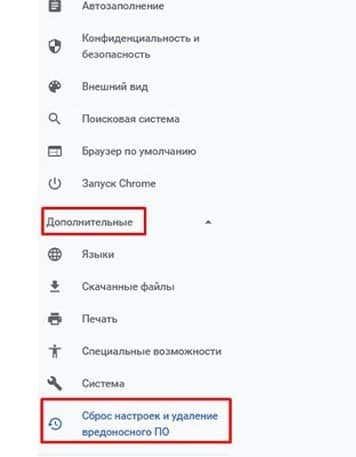
In versions of Chrome 29 and below, this feature is not in the main menu. Here it is at the testing stage. Log in to the chrome://flags and check the box next to Enable Reset Profile Settings. So you activate this function in the main menu, from where you can already reset the settings.
Other ways to
If you observe just a black screen without a menu, then there are not many options for correcting the situation. Close the browser. Call the properties of the Google Chrome shortcut by right-clicking on it. Go to the "Object" section and change the path to the file with the extension exe:
- was "C:Program FilesGoogleChromeApplicationchrome.exe"
- became "C:Program FilesGoogleChromeApplicationchrome.exe" –disable-gpu
Save the changes and start the browser. In the window that opens, type the path chrome://settings/ in the address bar to turn off hardware acceleration, and chrome://flags to deactivate unnecessary functions. By following the path chrome://extensions you can disable the extension. After making changes, be sure to reset the path to the shortcut file.
If no methods help, the last option is to completely remove the browser. The specific steps depend on the operating system you are using. In Windows, go to the Start menu ― Control Panel ― Add or Remove Programs. Find Google Chrome and remove it. Restart your computer and reinstall the browser.







