Chrome is one of the most reliable browsers, problems with its launch are very rare. It is precisely because users are accustomed to the stable operation of Chrome, any failure causes a slight panic – many begin to think that the problem lies in the device itself, and not in the browser.
What should I do if Google Chrome does not open on Windows 7,8,10? If Chrome does not start, you first need to find out the cause of the problem, they are the same in all operating systems. In many cases, the user can find and fix the problem on their own.
Troubleshooting
Normally, the browser is launched "from the shortcut" – you just click on it, and Chrome immediately opens. If this process fails, the problem may be as follows:
- Chrome conflict with antivirus;
- Windows Firewall settings;
- Problem with Google Chrome user profile;
- Lack of memory;
- The impact of various programs on Chrome and the elimination of conflicts in the browser.
Any of these reasons can disrupt your browser. To find out why Google Chrome isn't opening on your computer, check all the reasons one at a time.
Scan your PC for viruses
Problems with the launch of chrome can occur due to viruses, which are increasingly disguised as familiar programs and functions. For example, viruses can change the properties of a shortcut, modify executable files, make changes in network settings, etc.
For protection, you need to use antiviruses – programs responsible for protecting the device of personal data from external threats. You can also additionally use anti-virus scanners to quickly check the security of the system.
Some antivirus programs scan threats so diligently that even the browser they consider dangerous software. In such cases, Chrome is blacklisted, and it becomes impossible to use it.
To check this version, you need to disable the antivirus and see if Chrome starts. If this method works, it means that the reason is precisely in the conflict with the antivirus. To solve this problem, you need to add Chrome to the antivirus software exceptions.
Restart and clean up
Make a habit of regularly cleaning your device of files, folders, and other "residual" registry entries that you don't exactly need. To do this, it is convenient to use special cleaning programs, for example, the free CCleaner. This utility clears history, cache, erases cookies.
After installing and running CCleaner, perform the following actions in its working window:
- Select the first item of the vertical menu on the left – "Cleaning".
- Click the "Analyze" button, wait for the completion of the process;
- Next, click the "Cleanup" button.
After removing the garbage, we check how much space appeared on the disk C. If there is little or no it at all, the entire operating system can work intermittently, the problems will affect not only Chrome.
To clean up disk C, proceed as follows:
- Open the explorer — "Win + E";
- Right-click on the C drive icon;
- In the context menu, select the Properties item;
- In the Disk Properties window, you need to examine the "Free" and "Busy" options.
There is also a button "Disk Cleanup". If there is still not enough space after clearing, then some programs and games will have to be deleted to unload the system partition.
Check your firewall settings
A firewall is a program designed specifically to ensure the confidentiality of your personal information on a network. If Google Chrome does not work, check your firewall settings to resolve the issue:
- Go to the Control Panel;
- Open the System and Security section (for Windows 7 – Windows Firewall);
- In the menu that opens, check the status of the firewall.
In Windows 10, it will be easier to write the word "firewall" in the search next to the Start button than to search for control panel.
The firewall has settings for each type of network – here you need to check all the blocks and notifications, if necessary, put ticks in the appropriate fields.
In the "Firewall Status… » must be Set to On. You should also check the rules section. Open the "Additional parameters" section, where we select "Rule for incoming users…" and "… for outgoing…". To unlock the lock in the Actions panel, click Enable.
Troubleshoot conflicts in Google Chrome
Chrome is equipped with a built-in tool with which you can detect applications that conflict with some browser modules. Software conflicts can be associated both with malware and with other applications – quite reliable and useful.
To start the scan, write in the address bar of Chrome – chrome://conflicts
Entering this command opens a window that will indicate all the viruses, malware, and other applications that the algorithm deems suspicious.
Ideally, the Modules row displays the message "No Conflicts Detected." Sometimes nothing is written there, and this also means that there are no conflicts. The conflicts are evidenced by the red inscriptions!
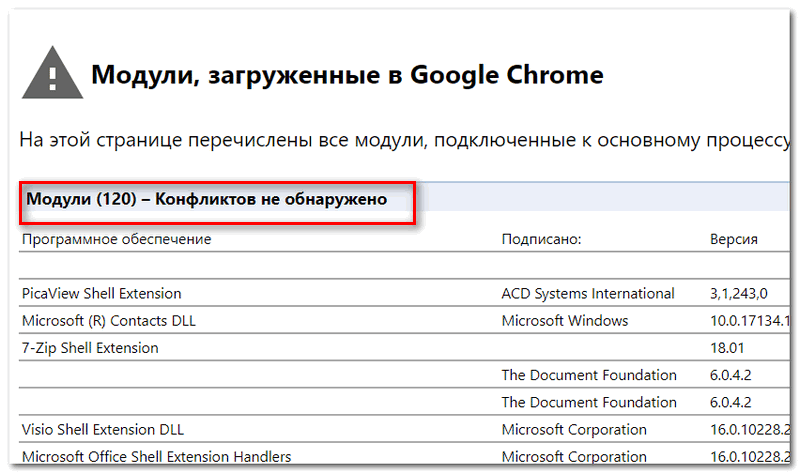
If there are conflicts, you need to close the browser, remove the problematic programs and run Chrome again.
Reset
Sometimes Google Chrome does not start on Windows 10 due to incorrect settings that could be repeatedly changed by the user himself.
To solve the problem with running Chrome in this case, you need to completely reset all settings and remove all third-party modifications from it.
Precedence rule:
- Three dots in the upper right corner of Chrome;
- "Settings";
- Expand the "Advanced" tab in the left sidebar;
- "Reset settings and remove malware" – "Restore default settings".
The disadvantages of this method are obvious: if Chrome does not start at all, then how do we enter its settings to reset them? Previously, this could be done using the Chrome Cleanup Tool, a separate utility that was not launched from Chrome. It can still be found on the Internet, but it seems that it no longer works.
Delete and update a profile
If you have this problem, the browser starts, works for a while, and then closes. This Chrome behavior is usually associated with damage to the user's personal profile in Chrome. The corrupted data needs to be deleted, and the next time you start it, the browser will automatically restore it.
To delete and update the profile: in Explorer or in the row next to the Start button, write %LOCALAPPDATA%GoogleChrome and delete the User Data folder from there.
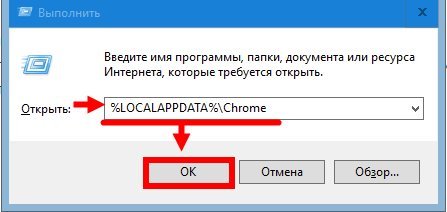
Then open Chrome and check its work – it will be restored.
CPU Offload
If the device does not have enough RAM, this will affect the operation of all programs, including the functioning of the browser. In this scenario, Google Chrome does not start or runs very slowly, with hangs that may suddenly stop working.
Cpu Offload Steps:
- To check the load of the RAM, you need to launch the Task Manager (Ctrl+Alt+Delete) and open the "Processes" tab in it.
- According to the indicator in the CPU column (CPU load in percentage), we are looking for the most resource-intensive process. First, you need to pay attention to the processes with an indicator of 80-90%.
- We complete all resource-intensive processes.
- Restart Chrome.
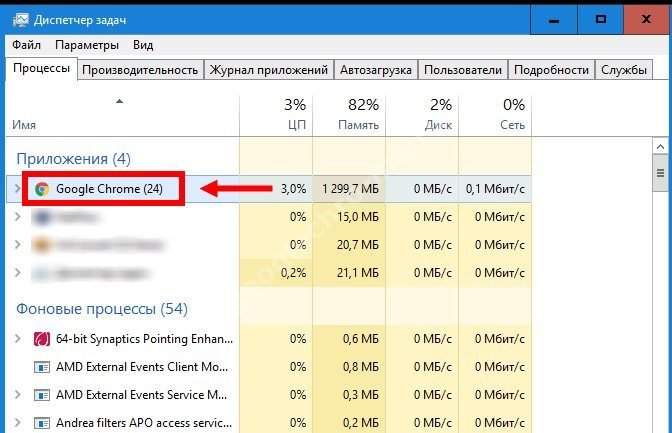
Sometimes even closing just one "extra" program solves the problem. But in most cases, the lack of RAM must be corrected radically – it should be added, or the device should be changed.
Reinstall
The easiest and fastest way to restore the work of Chrome, which is performed as follows:
- Uninstall Google Chrome with all the history – this can be done by means of Windows ("Add or Remove Programs") or special uninstaller programs like Revo Uninstaller and CCleaner;
- Open any other browser, go to the official website of Chrome;
- Download the browser and install it.
Ready! Now the browser will work correctly.







